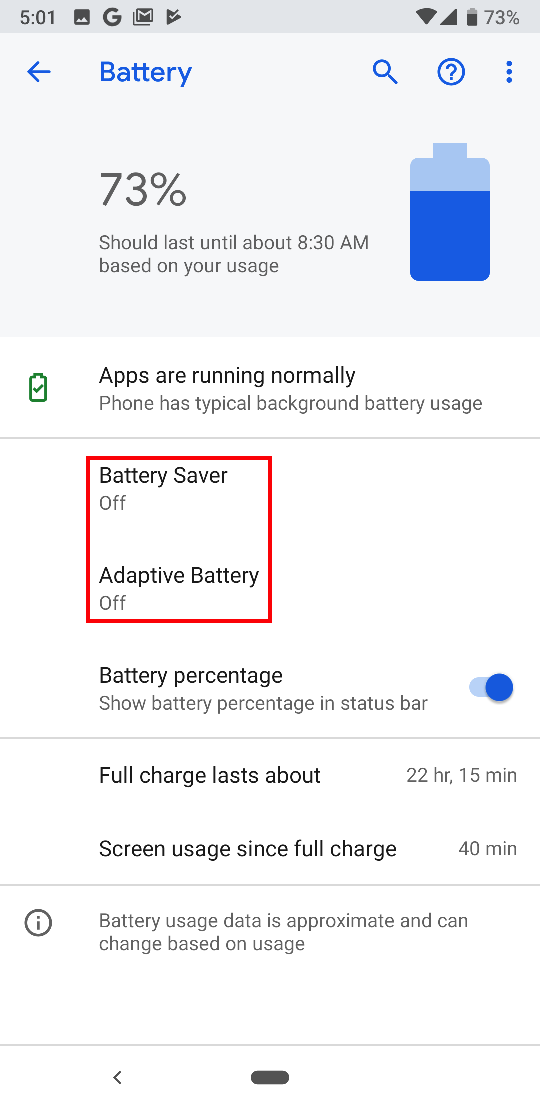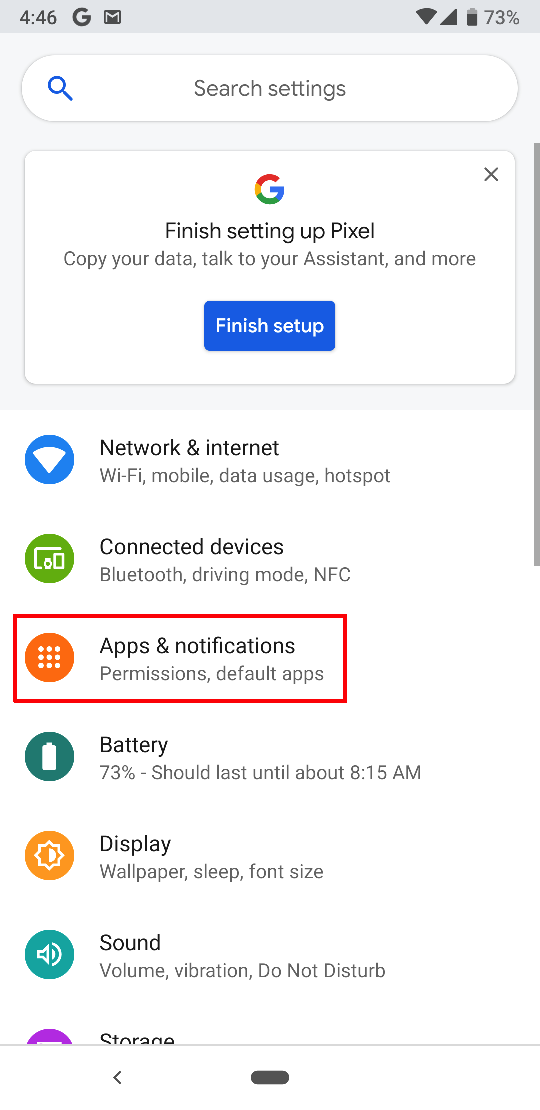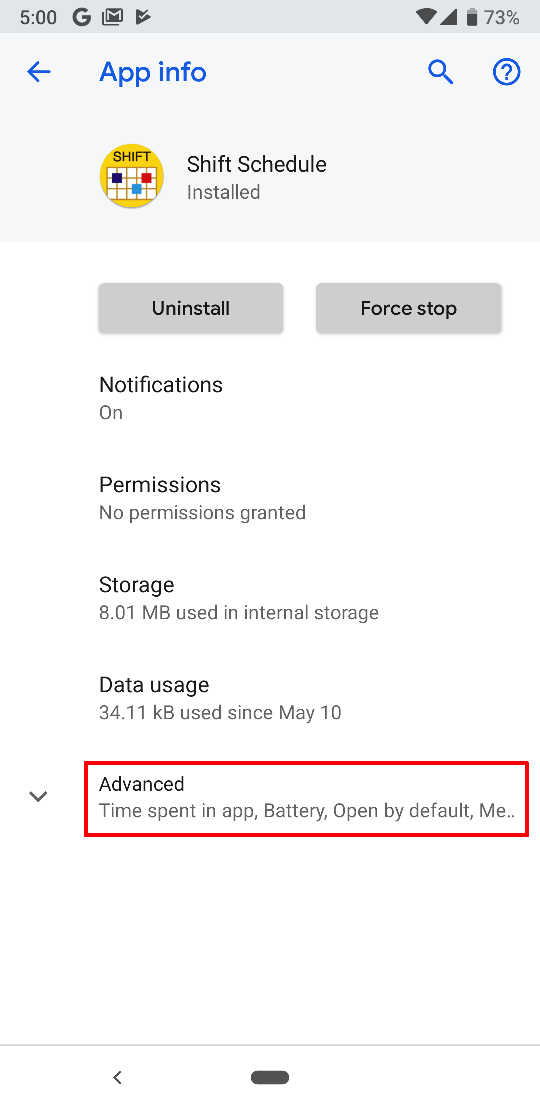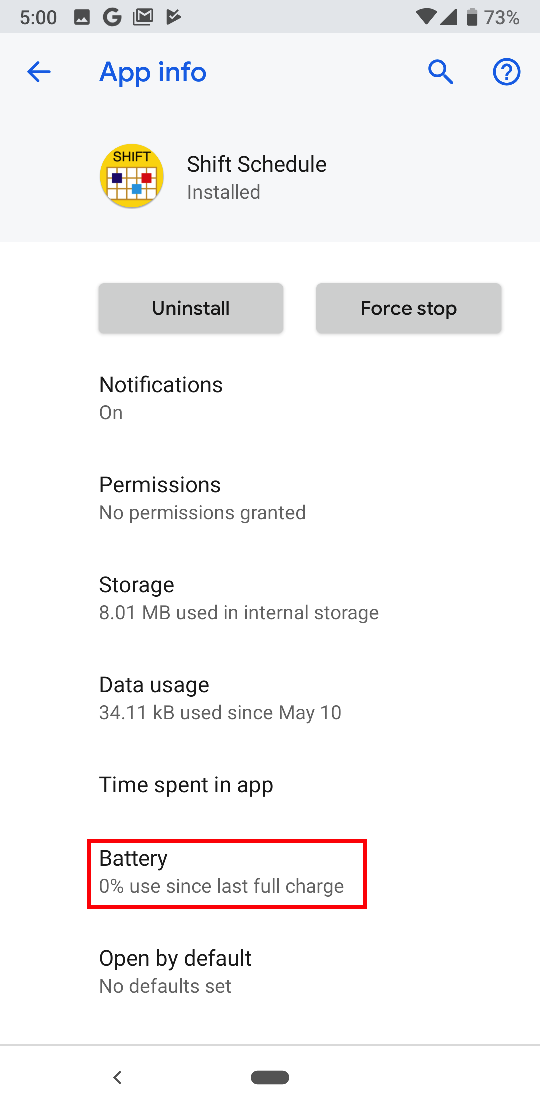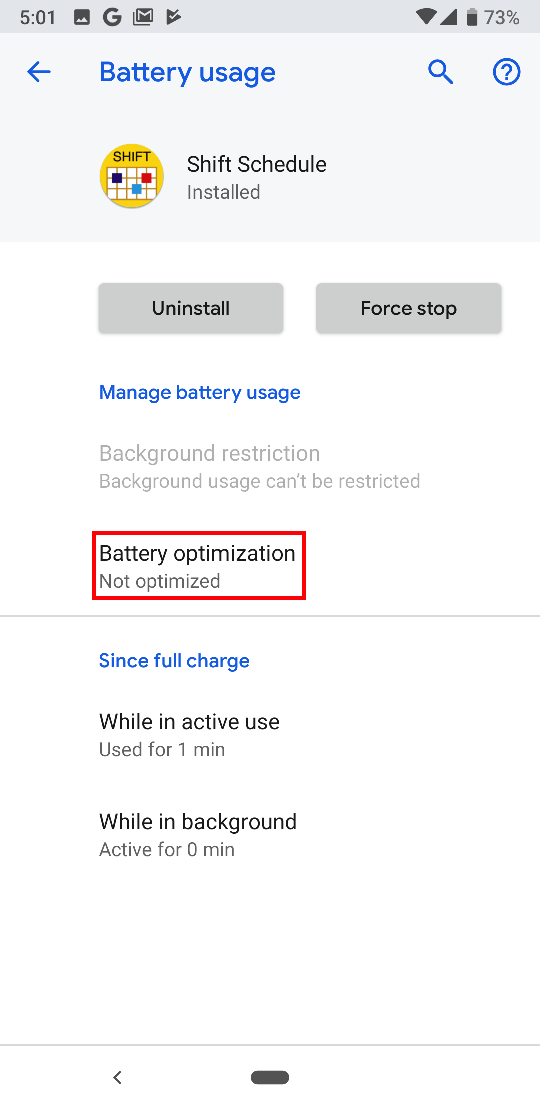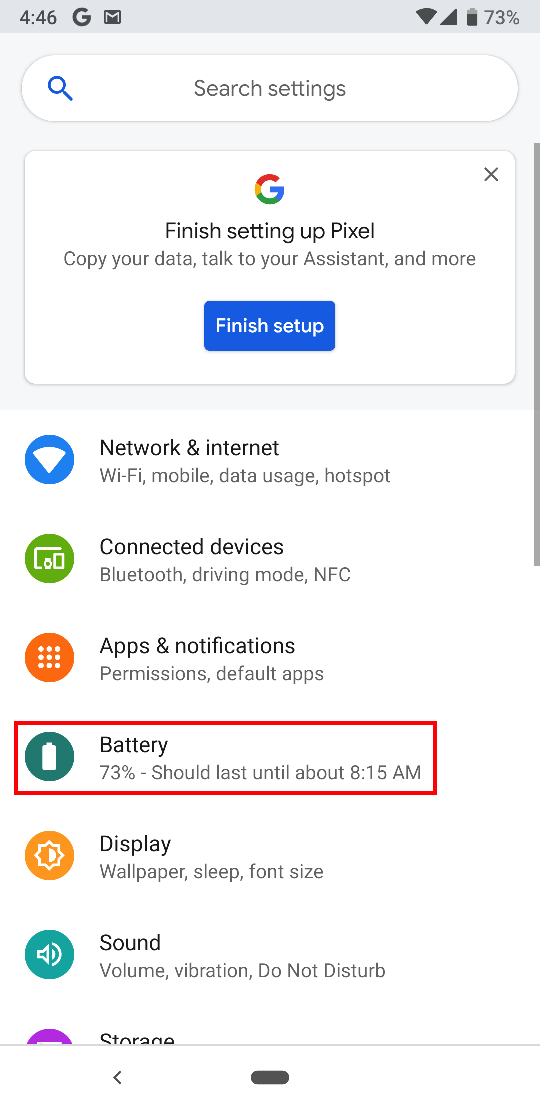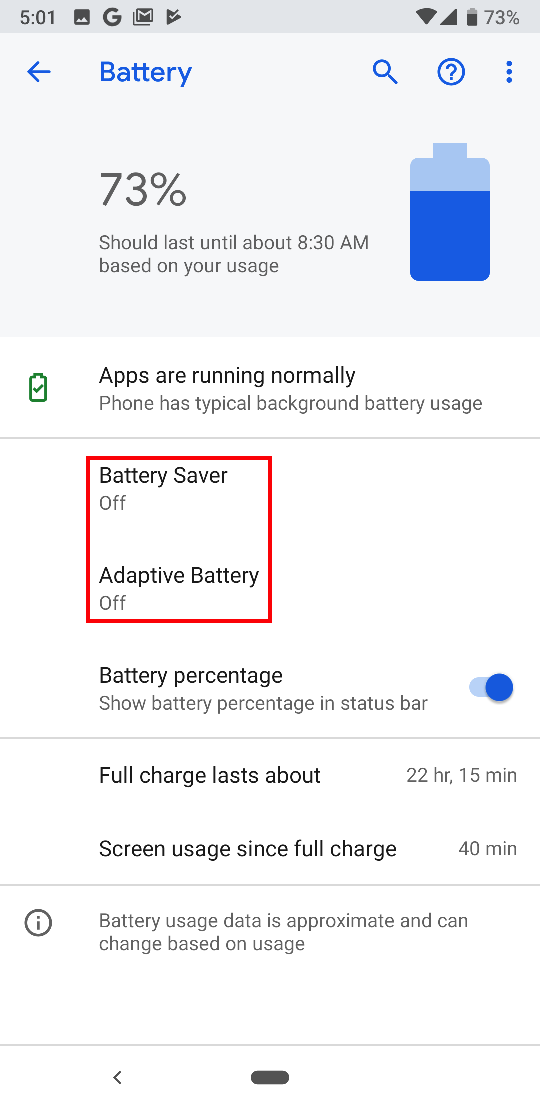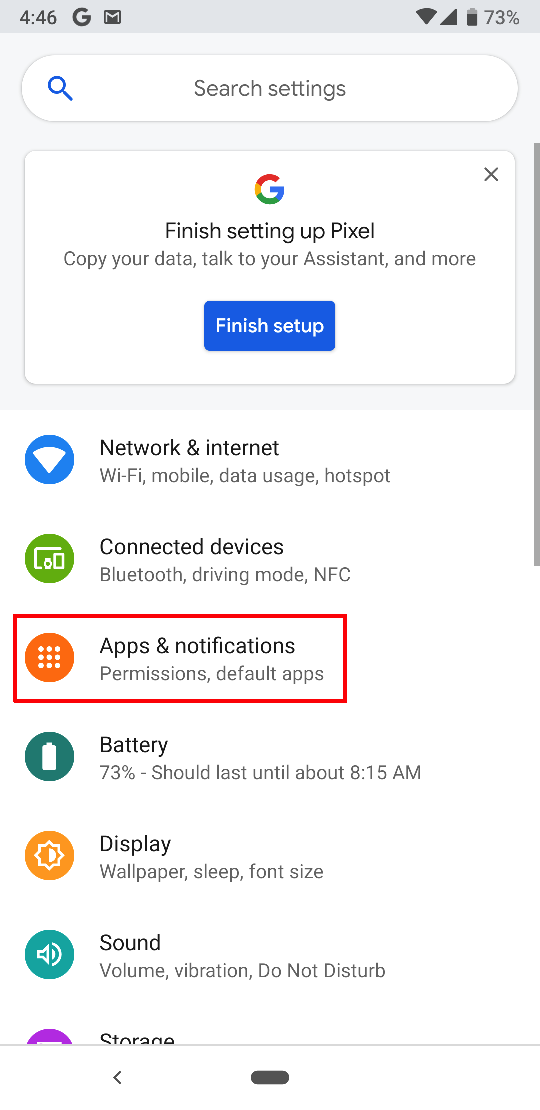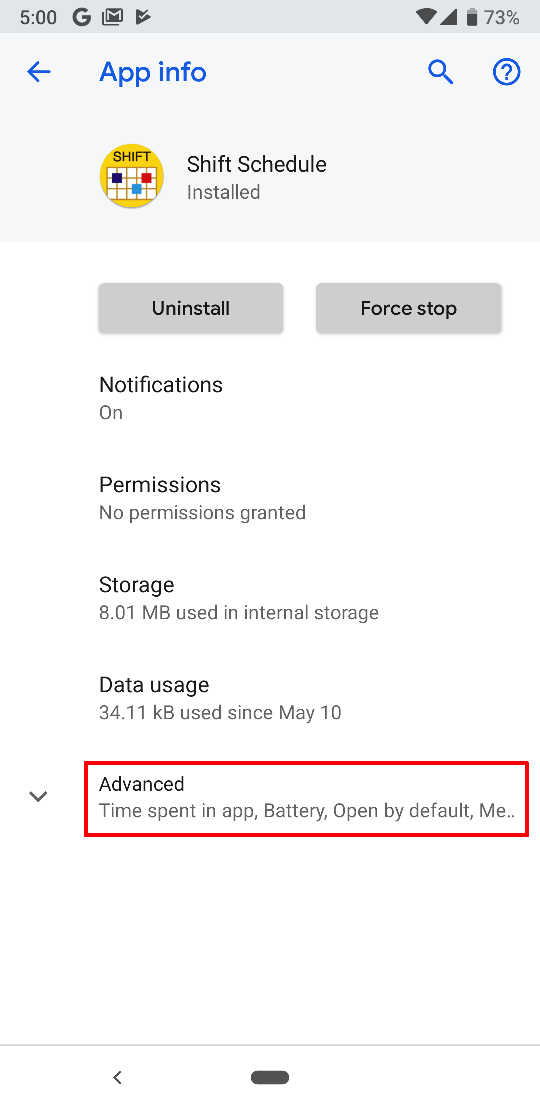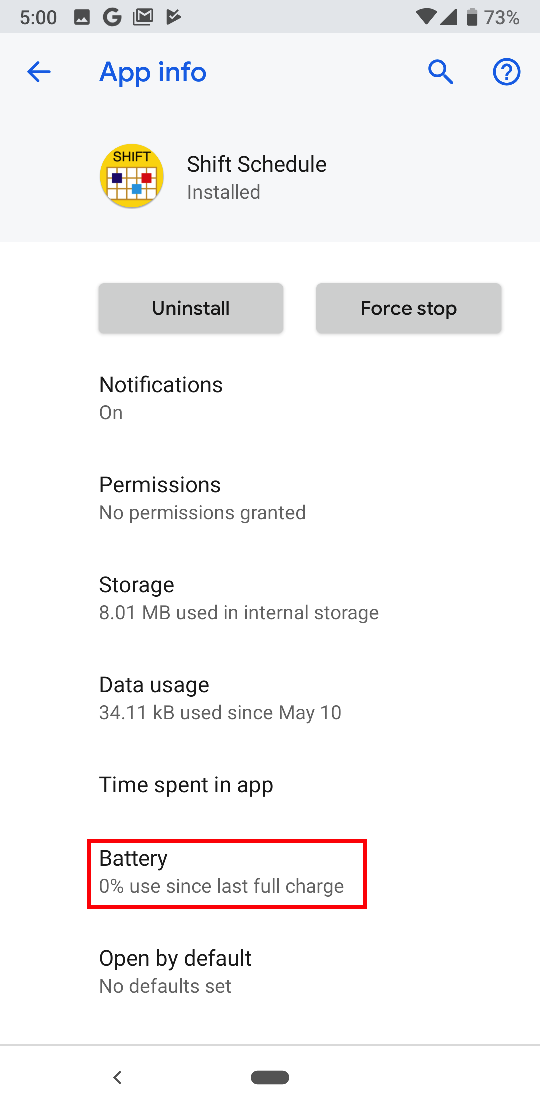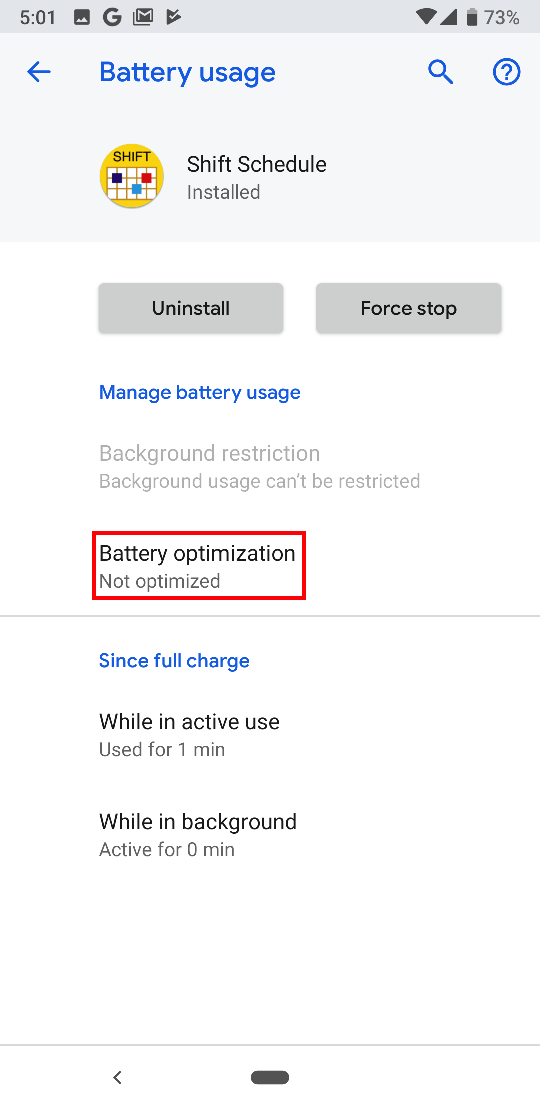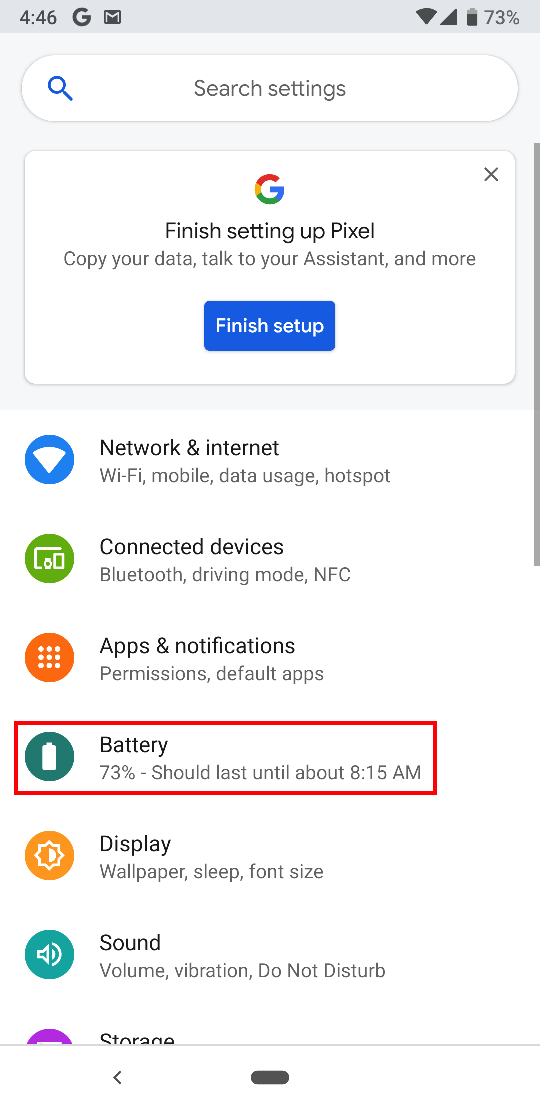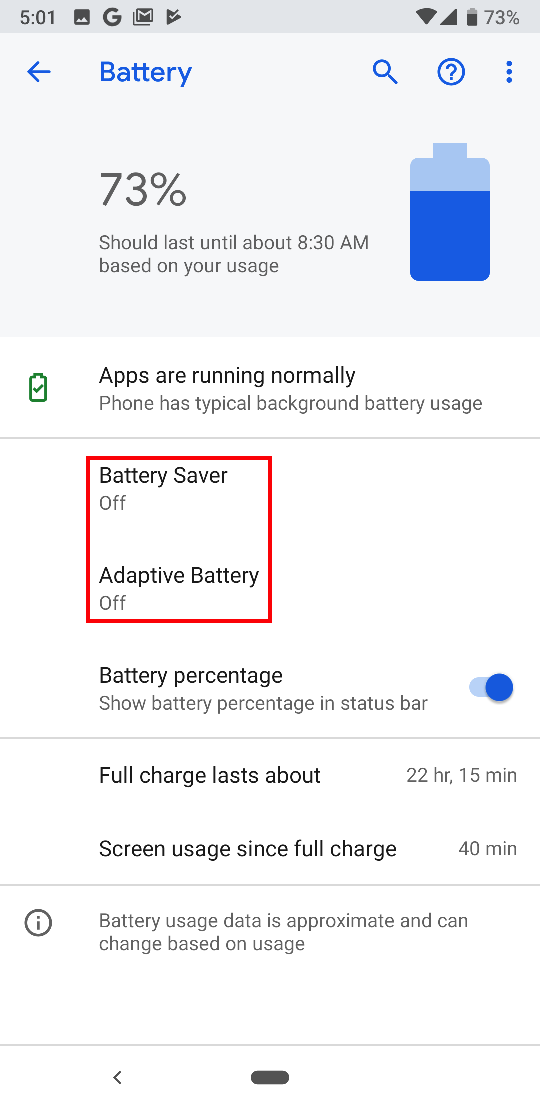Shift Calendar
Disable Power Optimization for Shift Calendar (for Android phones)
If you want to use the alarm clock function, you should disable power optimization for Shift Calendar to make sure the alarm will wake on time. Here is an example (Pixel 3a) to show how to disable power optimization.
- First, go to the Setting page, and click the 'Apps' section as shown below:
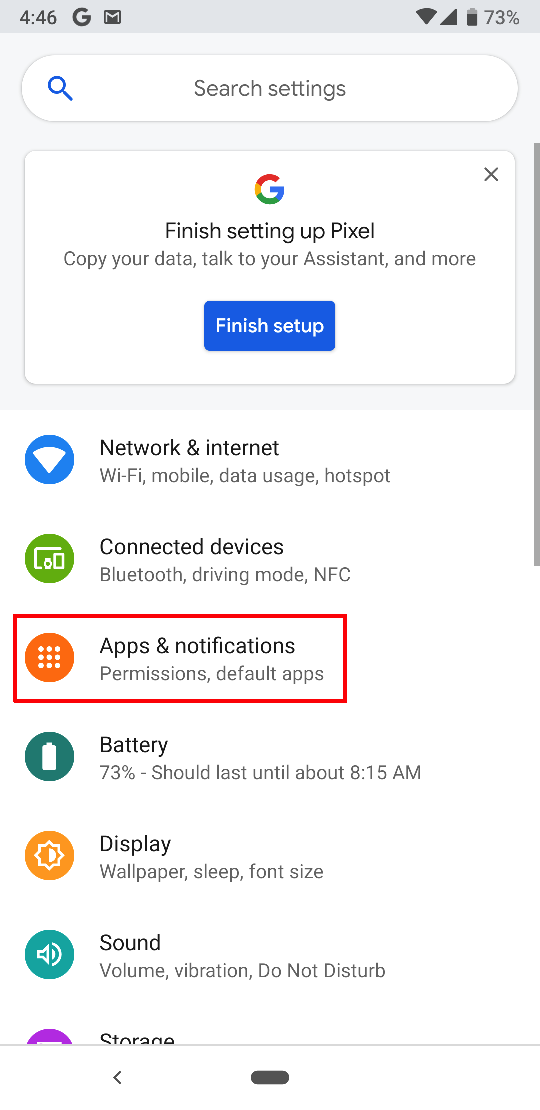
- Find Shift Calendar page, and click the 'Advanced' section as shown below:
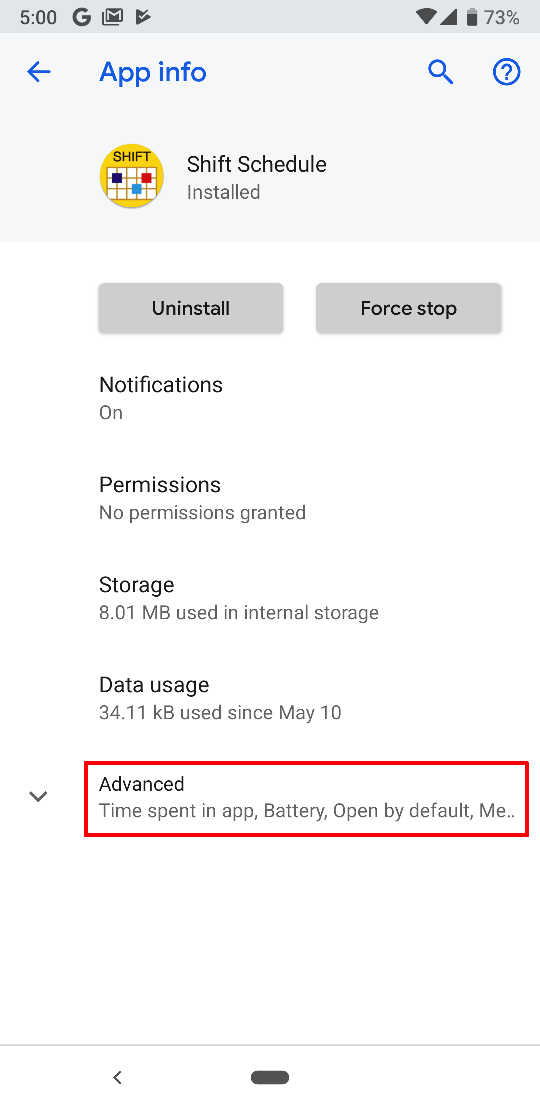
- Click the 'Battery' seciton as shown below:
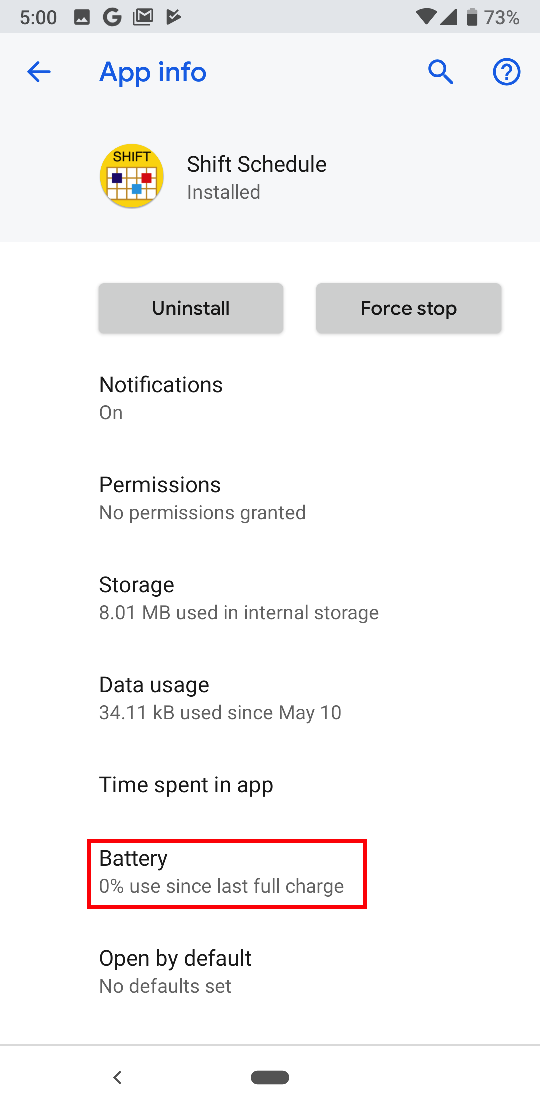
- Make the status of 'Battery optimization' is 'Not optimized as shown below:
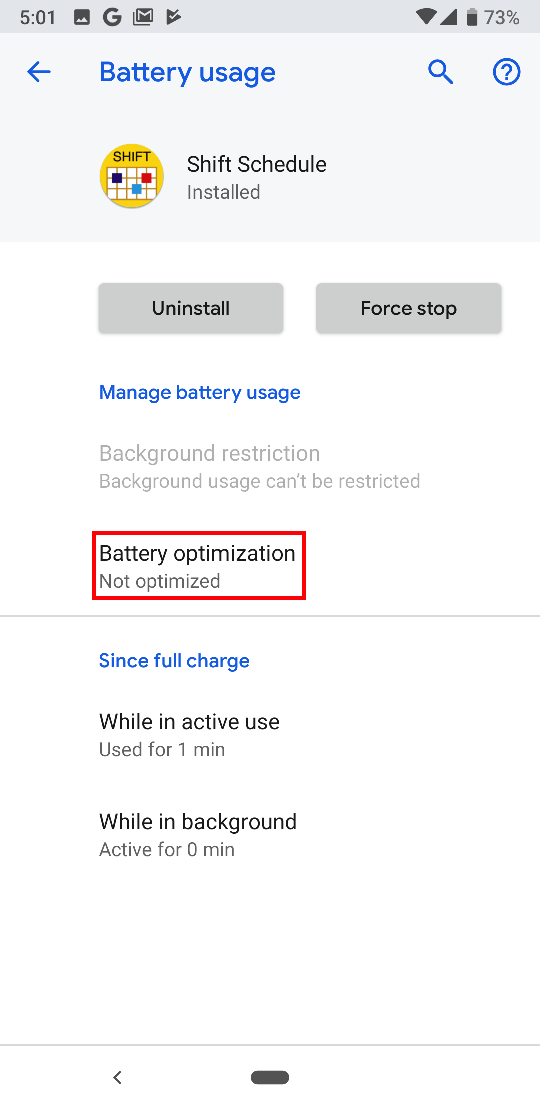
- You can also consider disabling 'Battery saver'. I will do more tests to ensure whether we need to disable battery saver or not. Return to the main page of Setting page, and click the 'Battery' section as shown below:
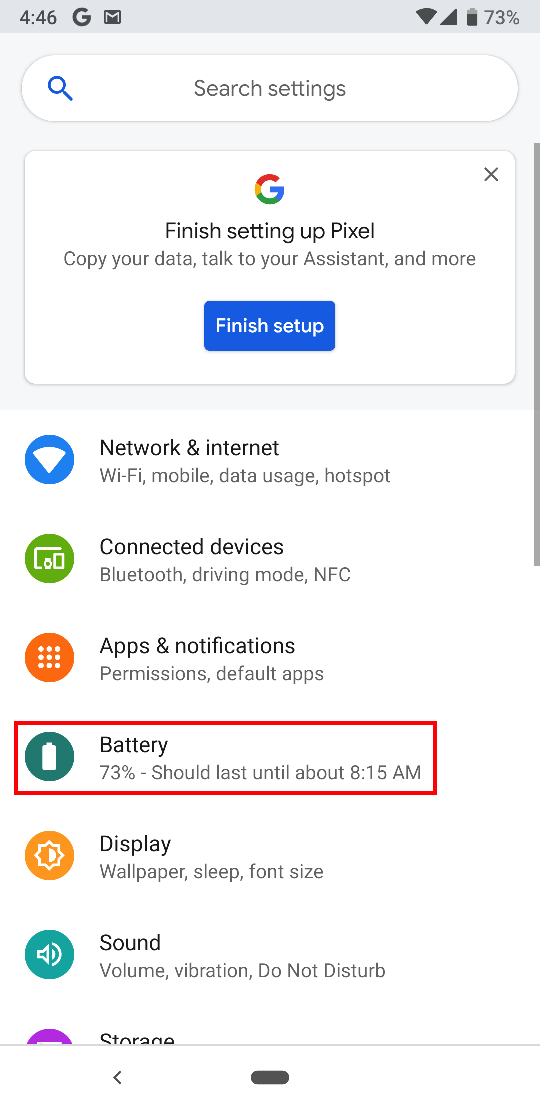
- Make sure that the 'Battery Saver' and 'Adaptive Battery' are off as shown below: