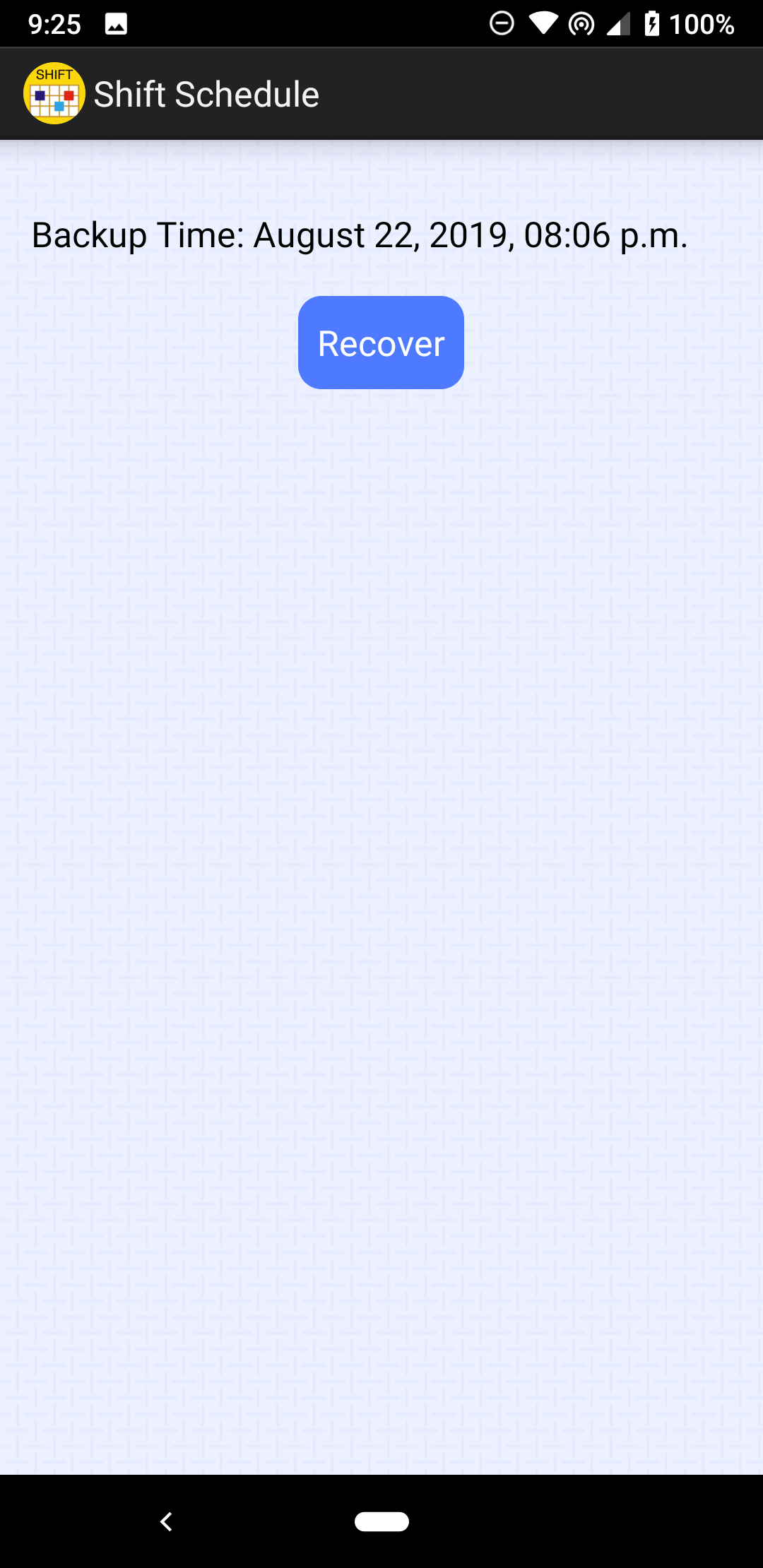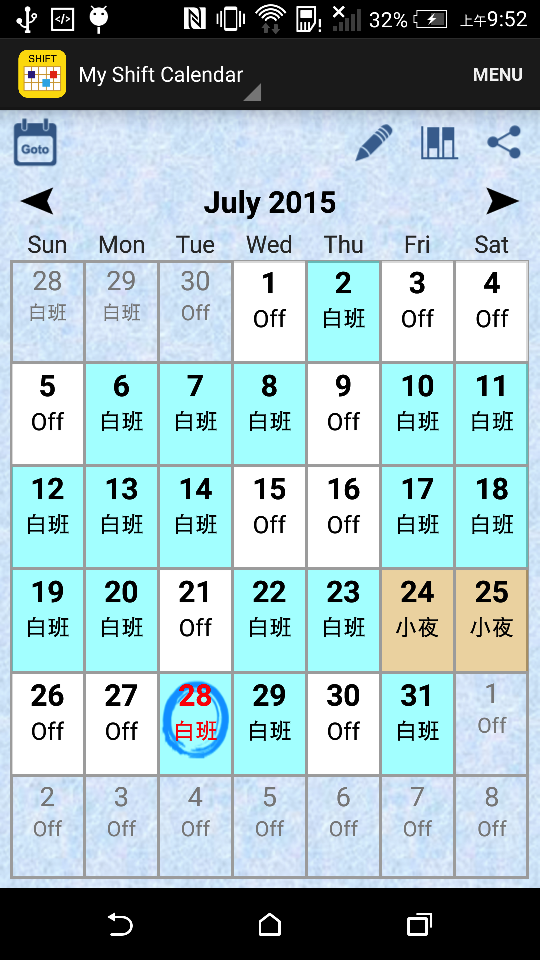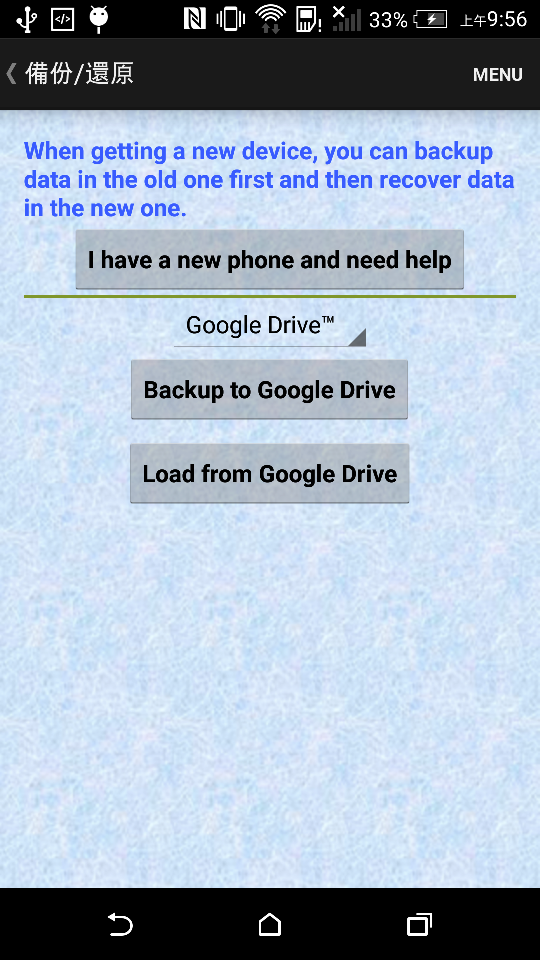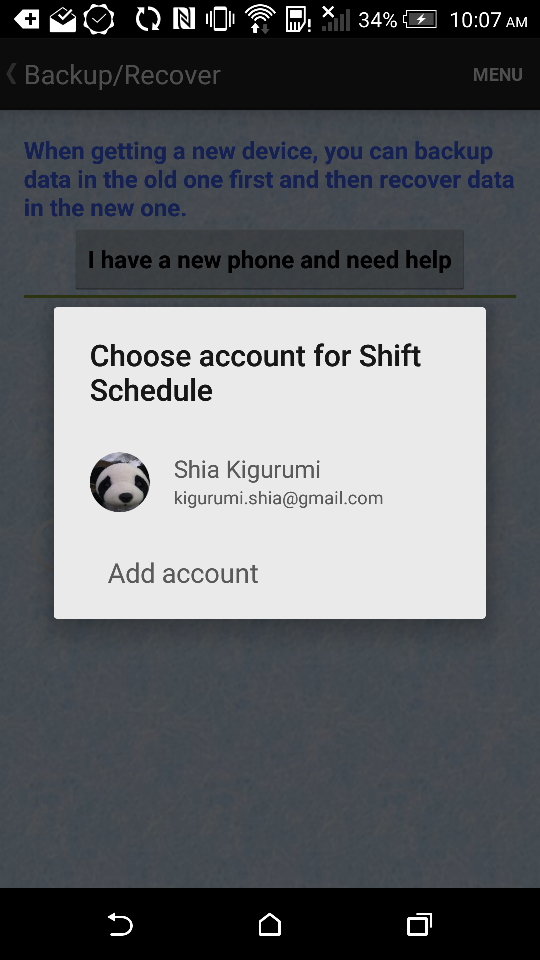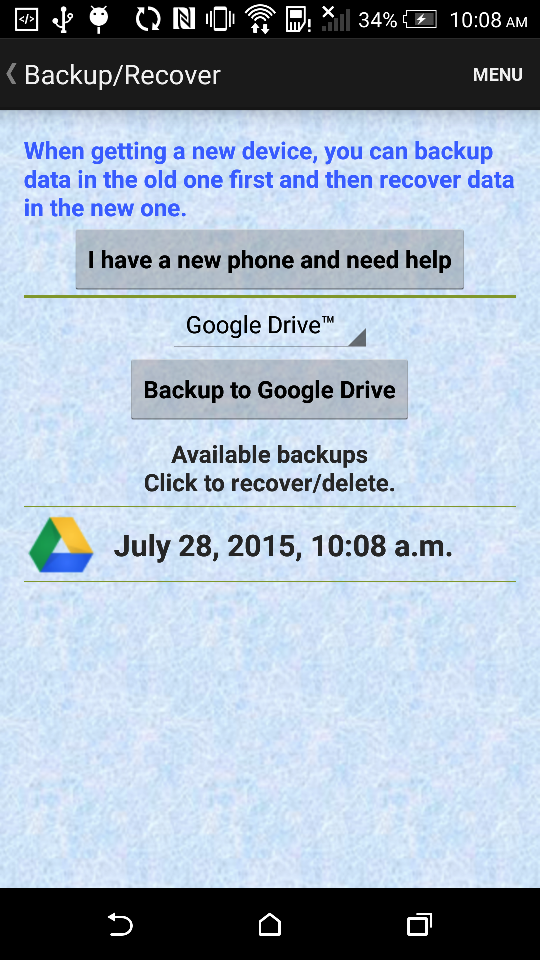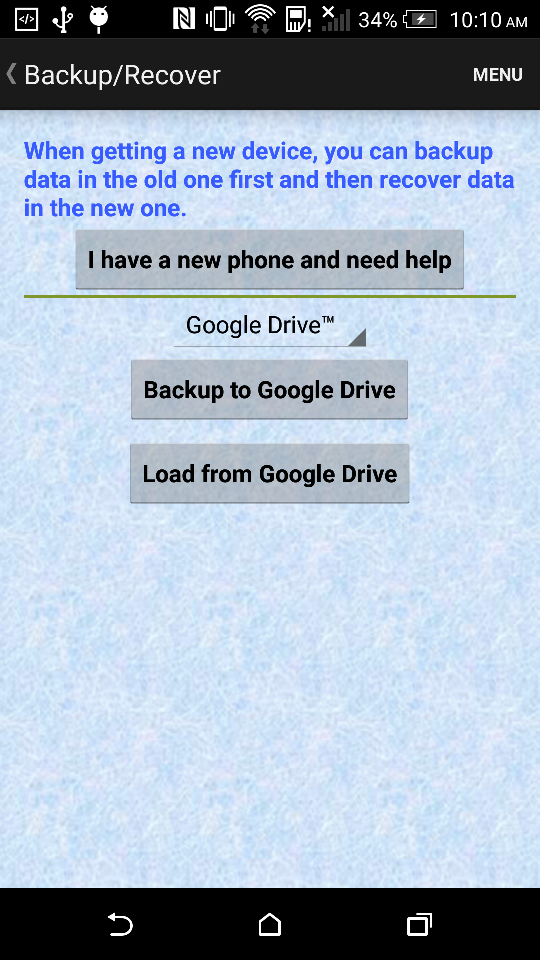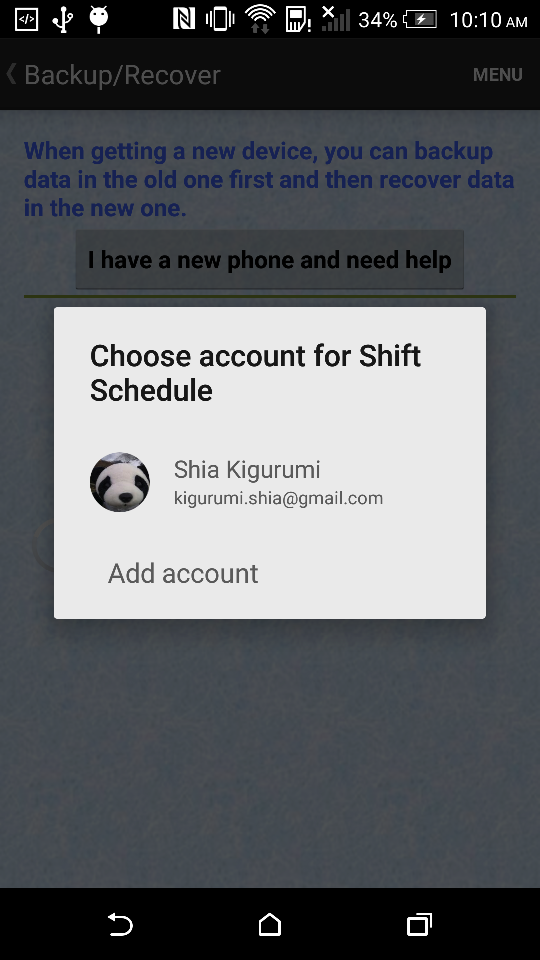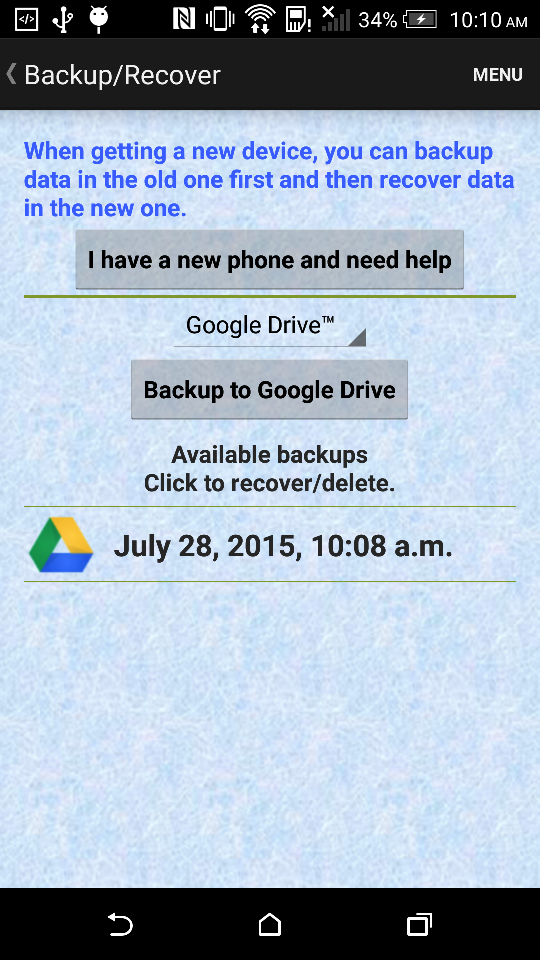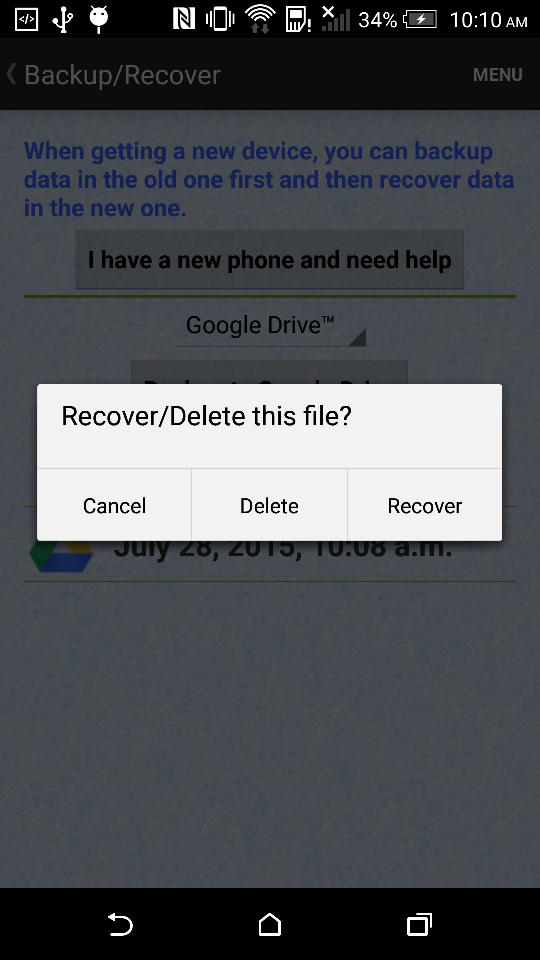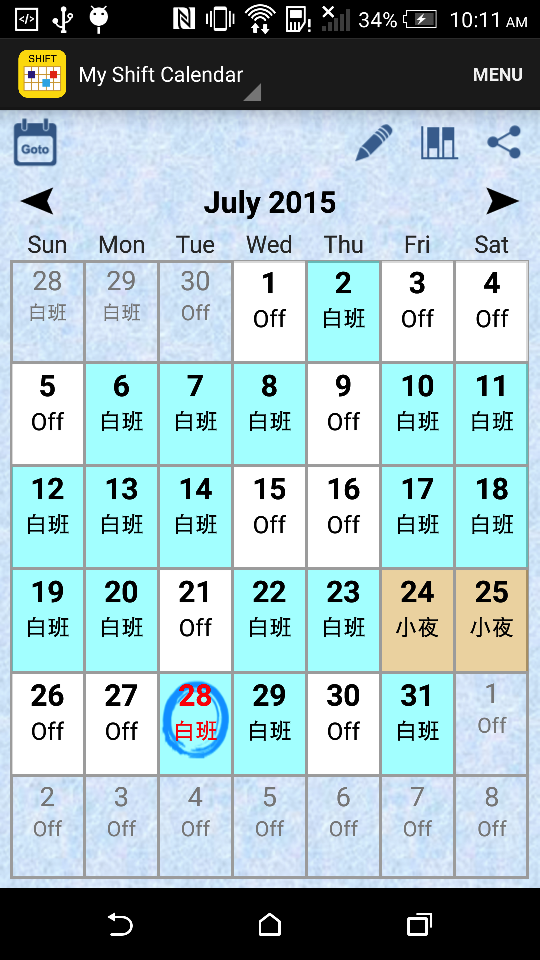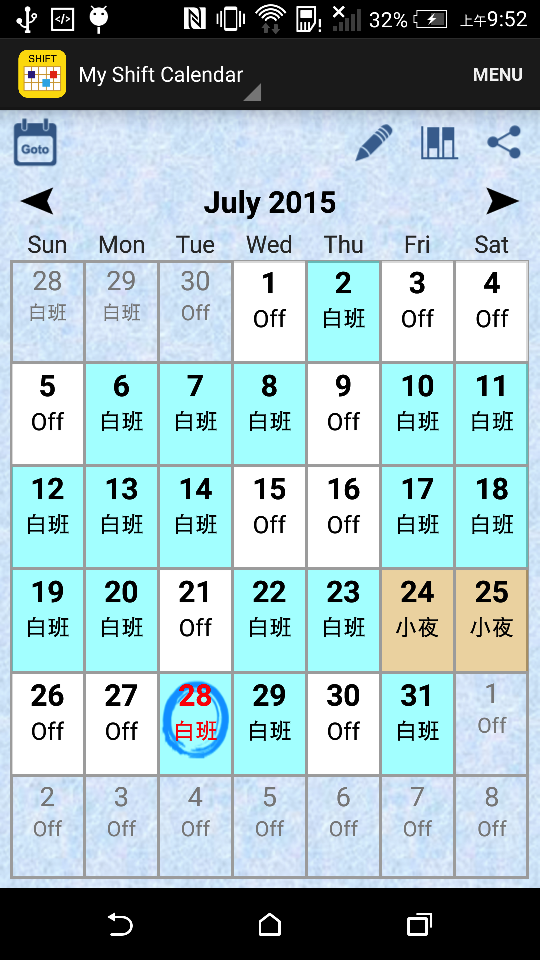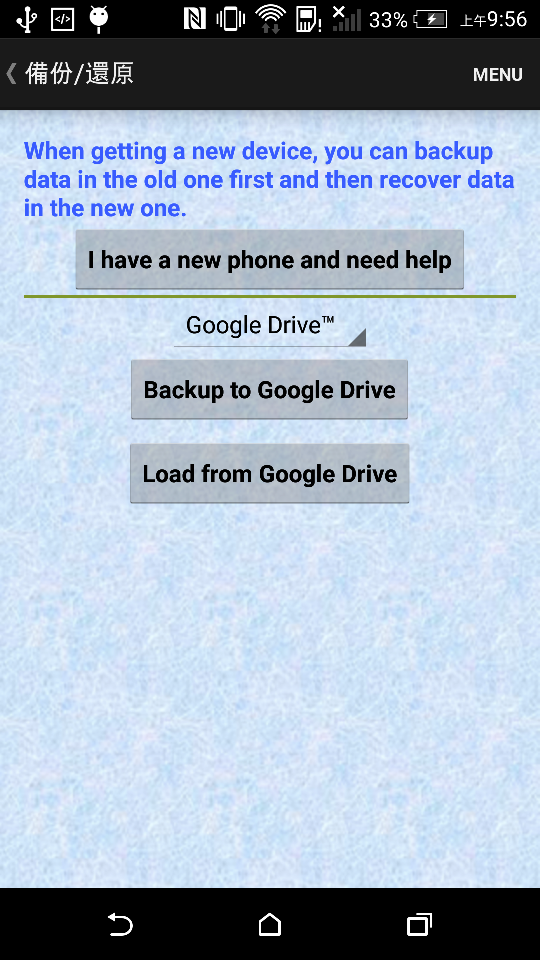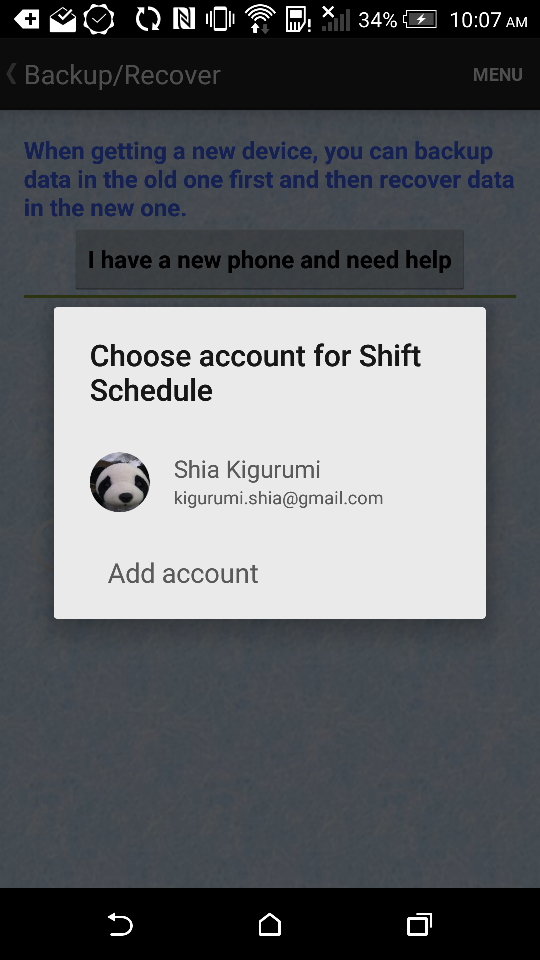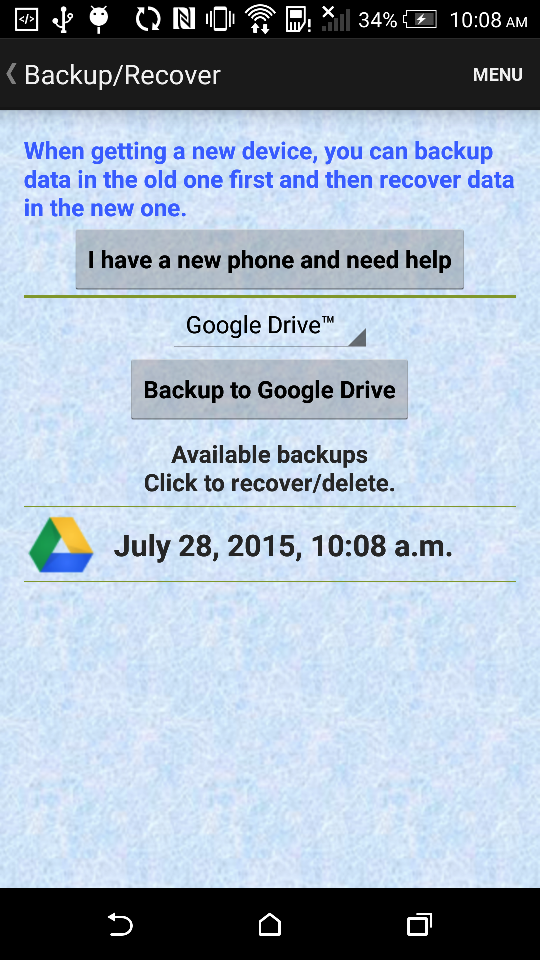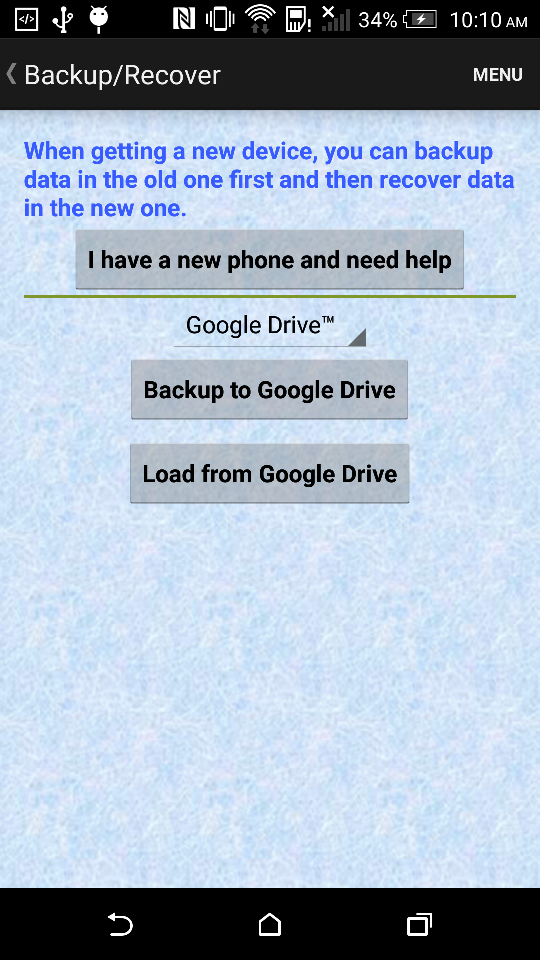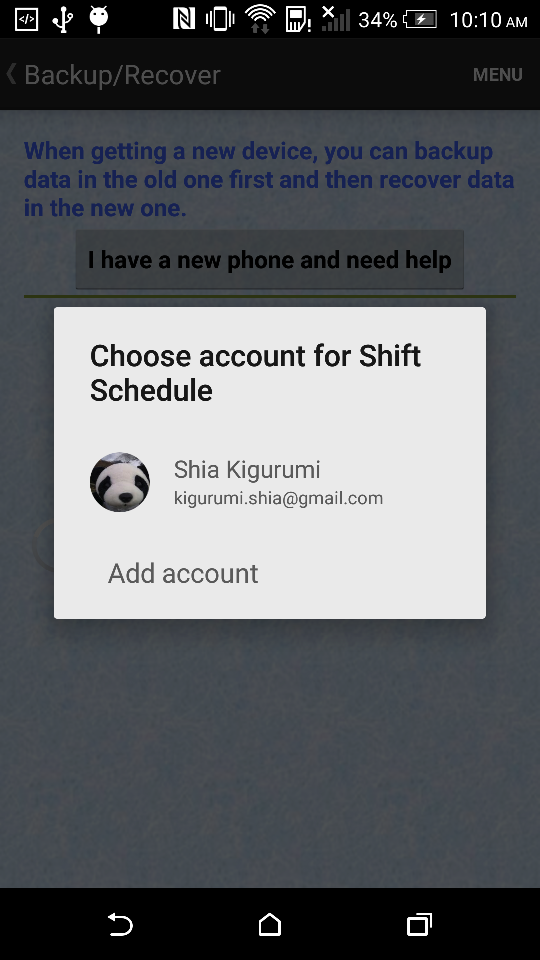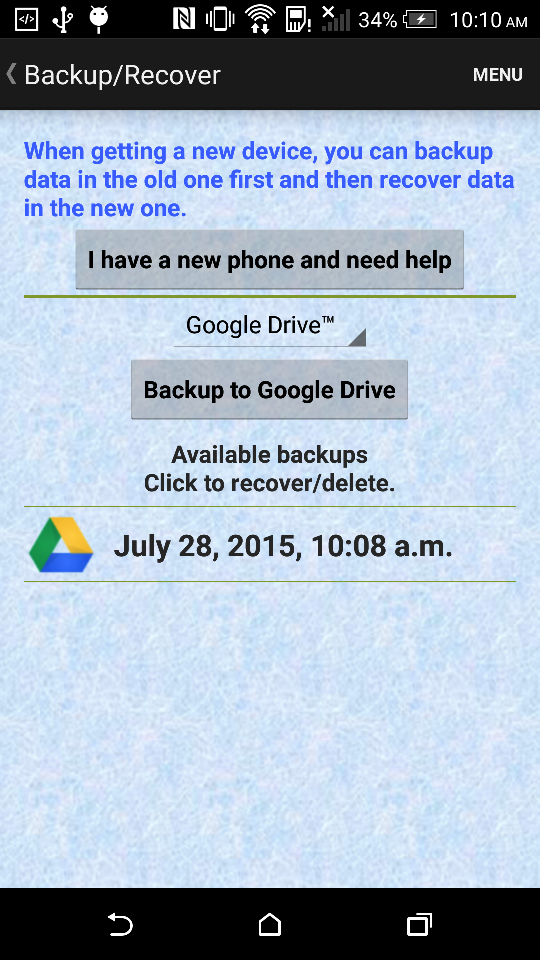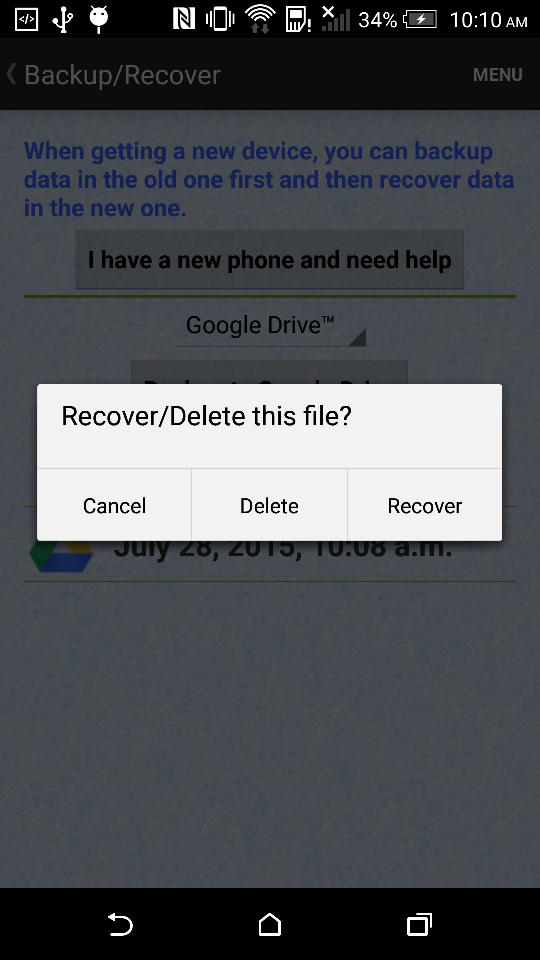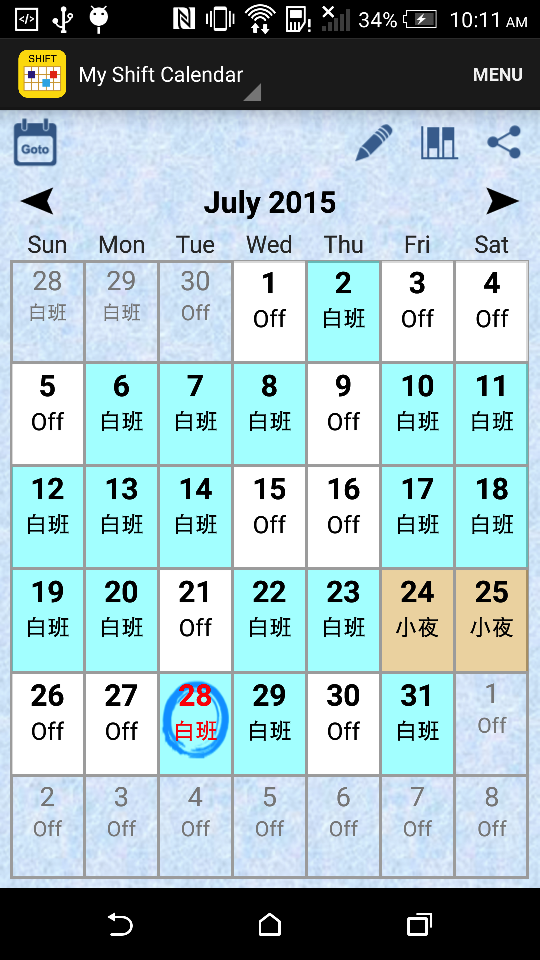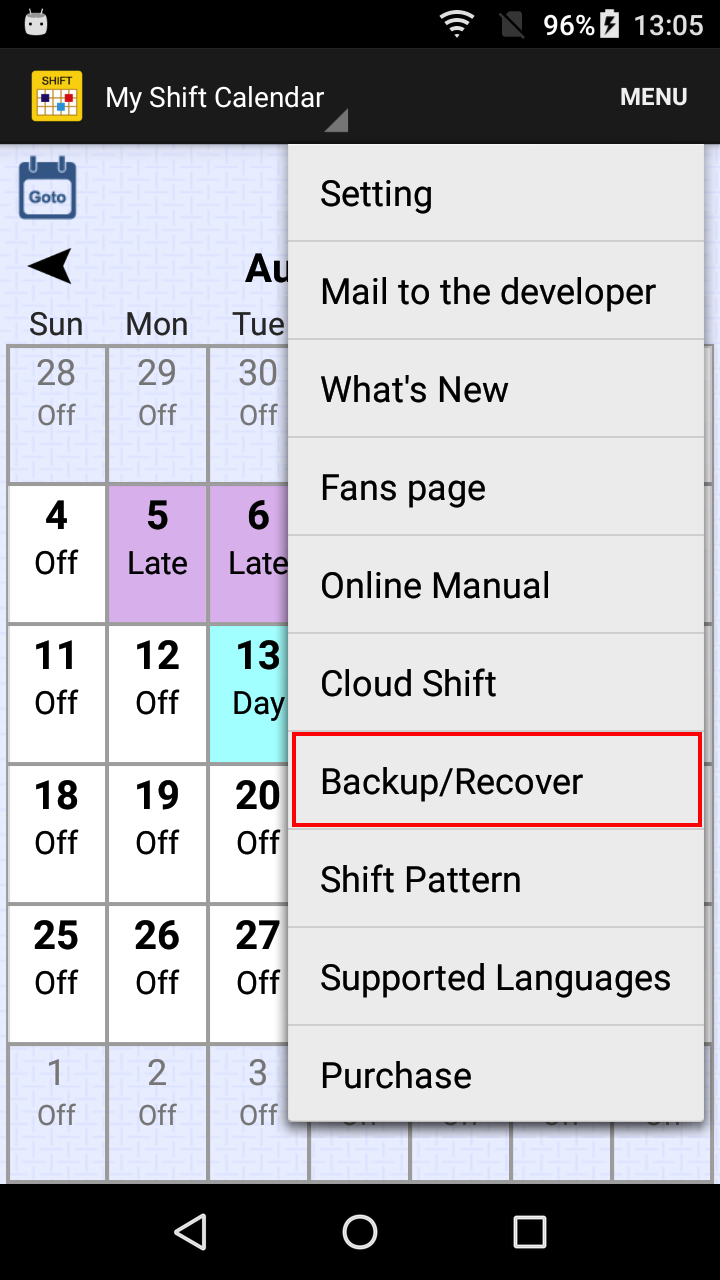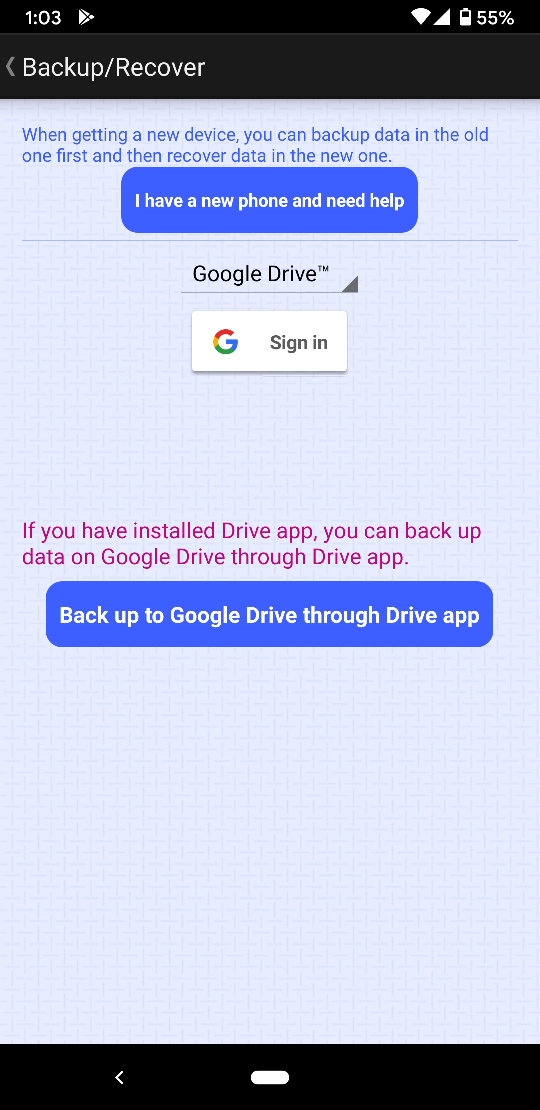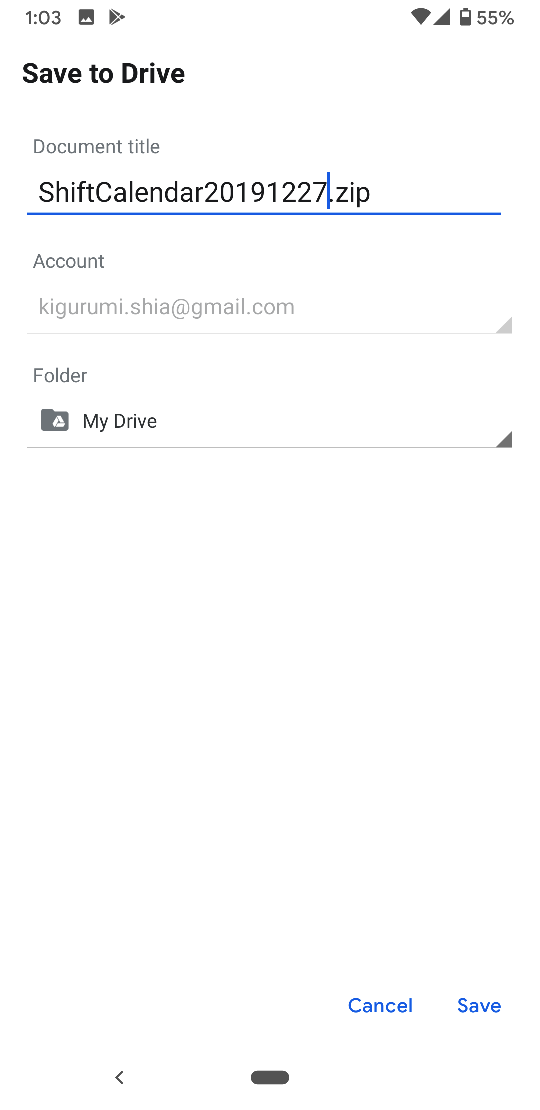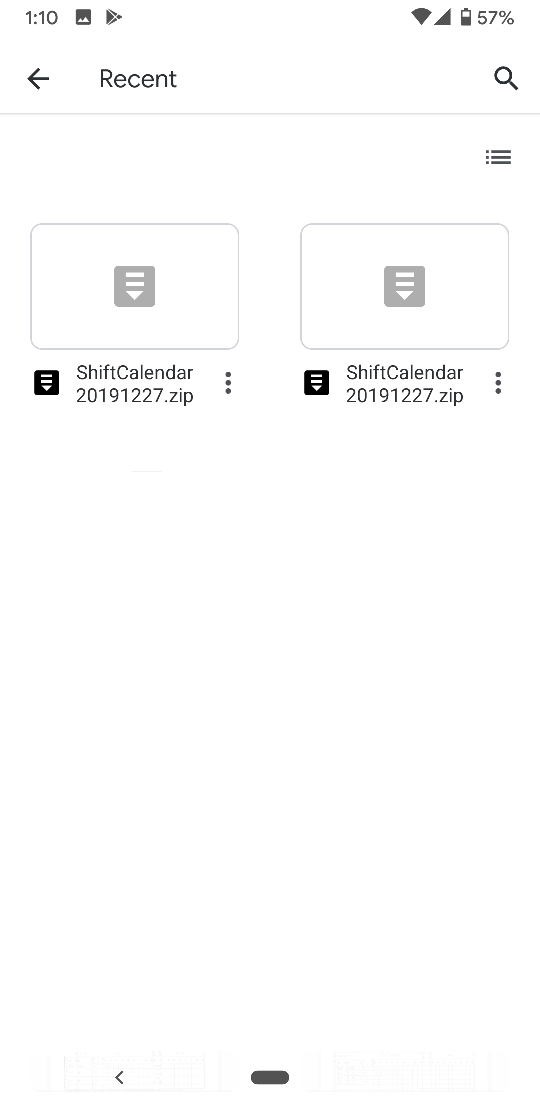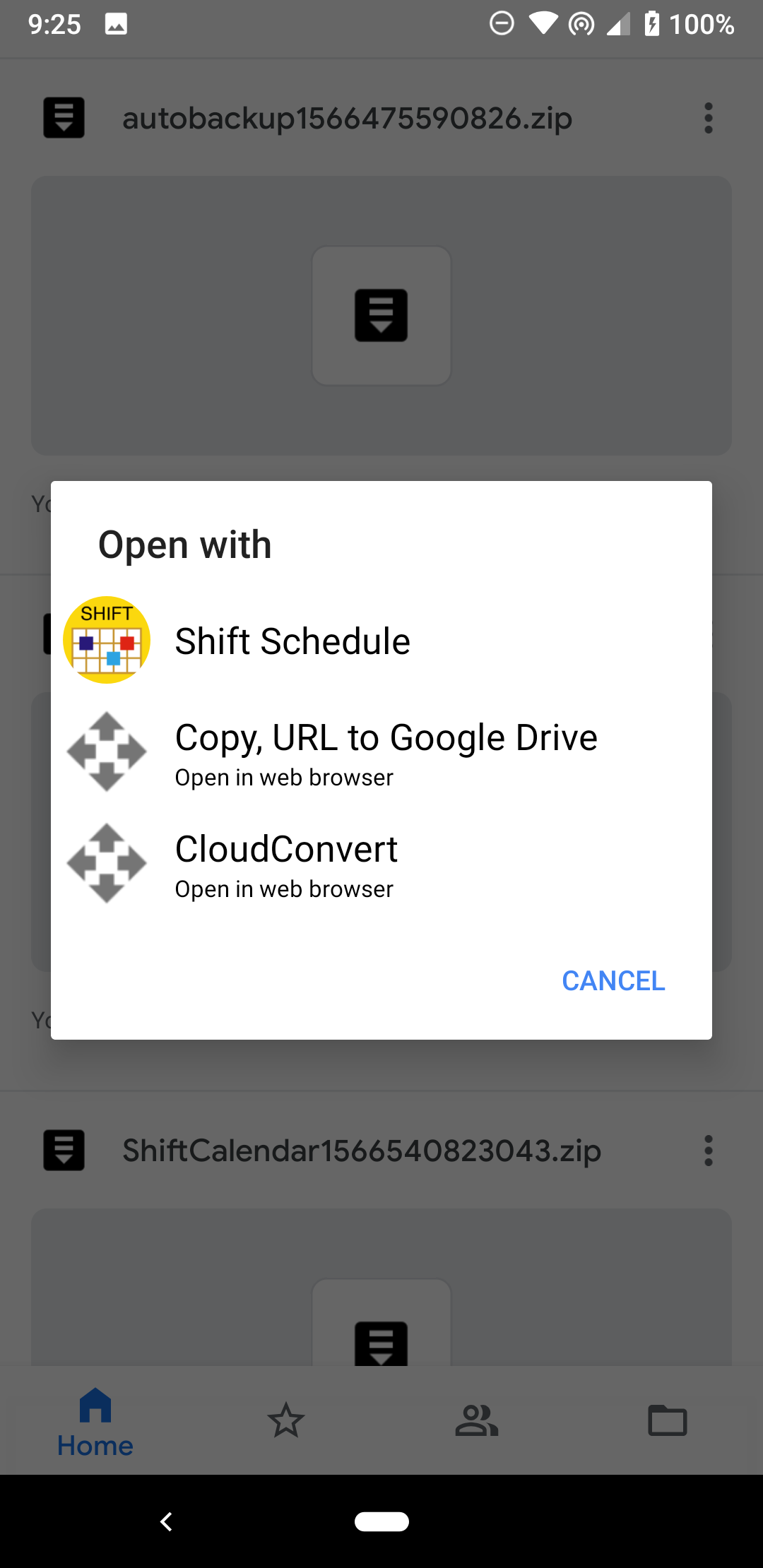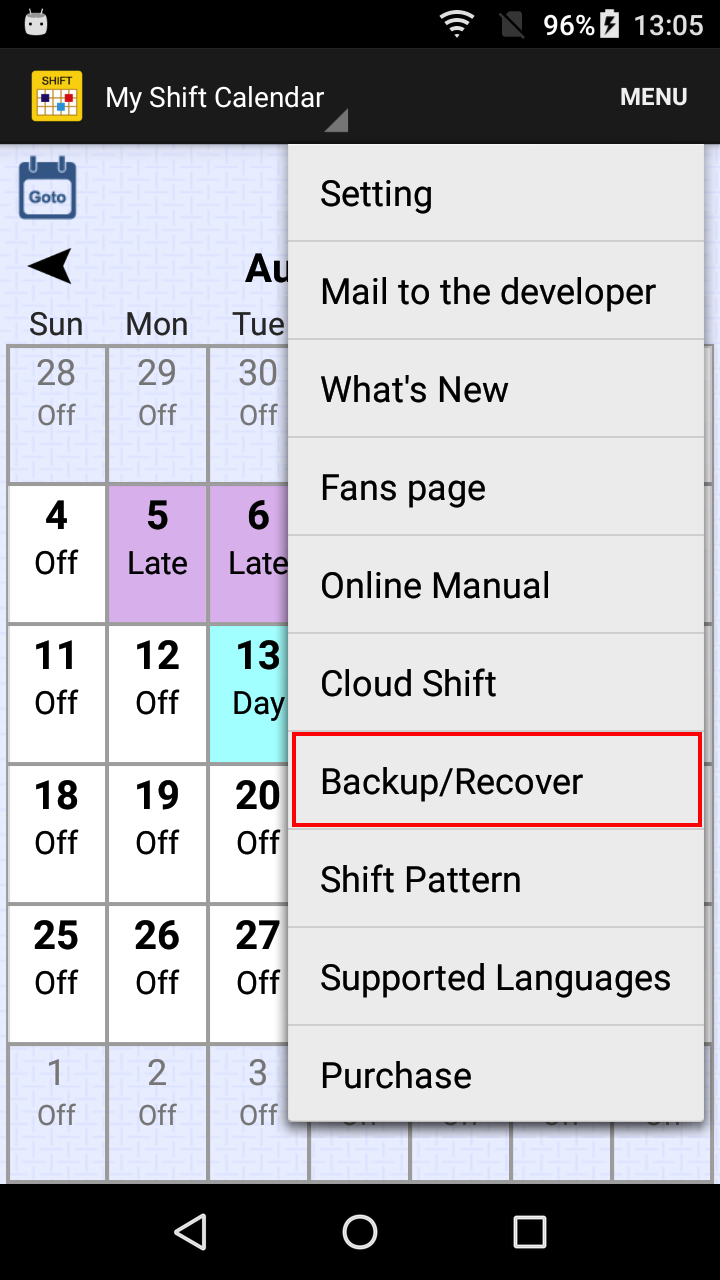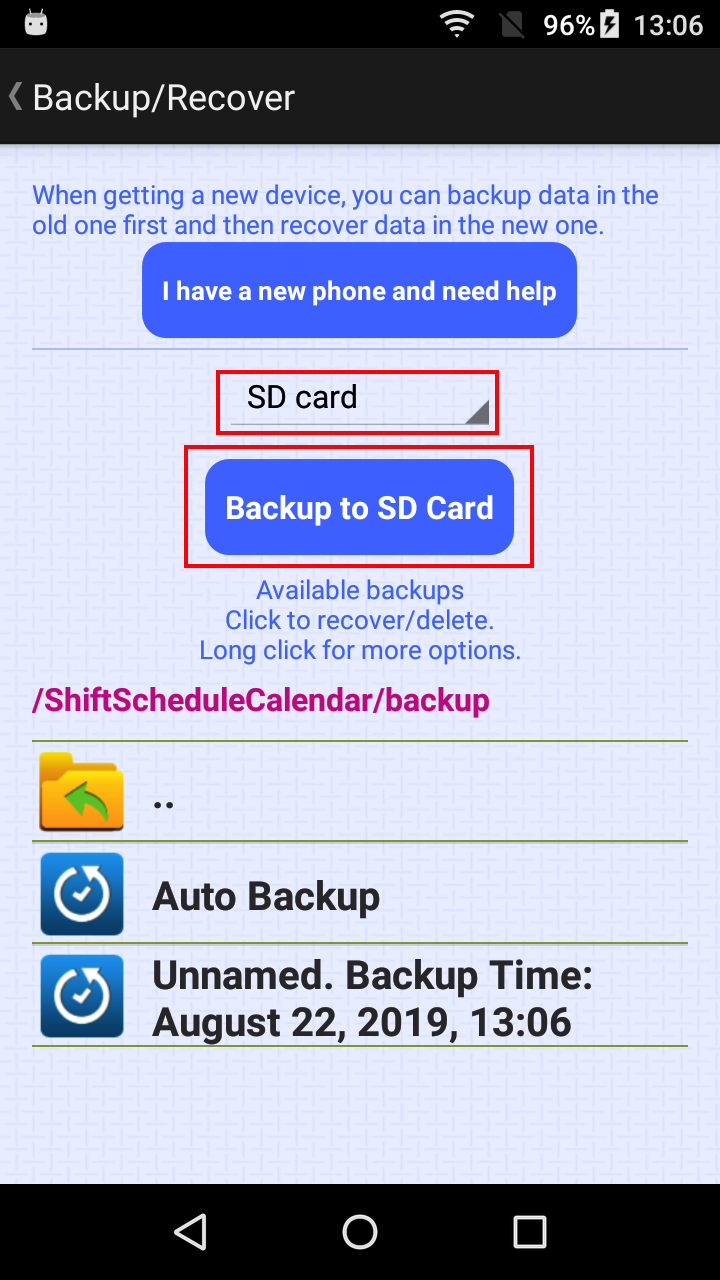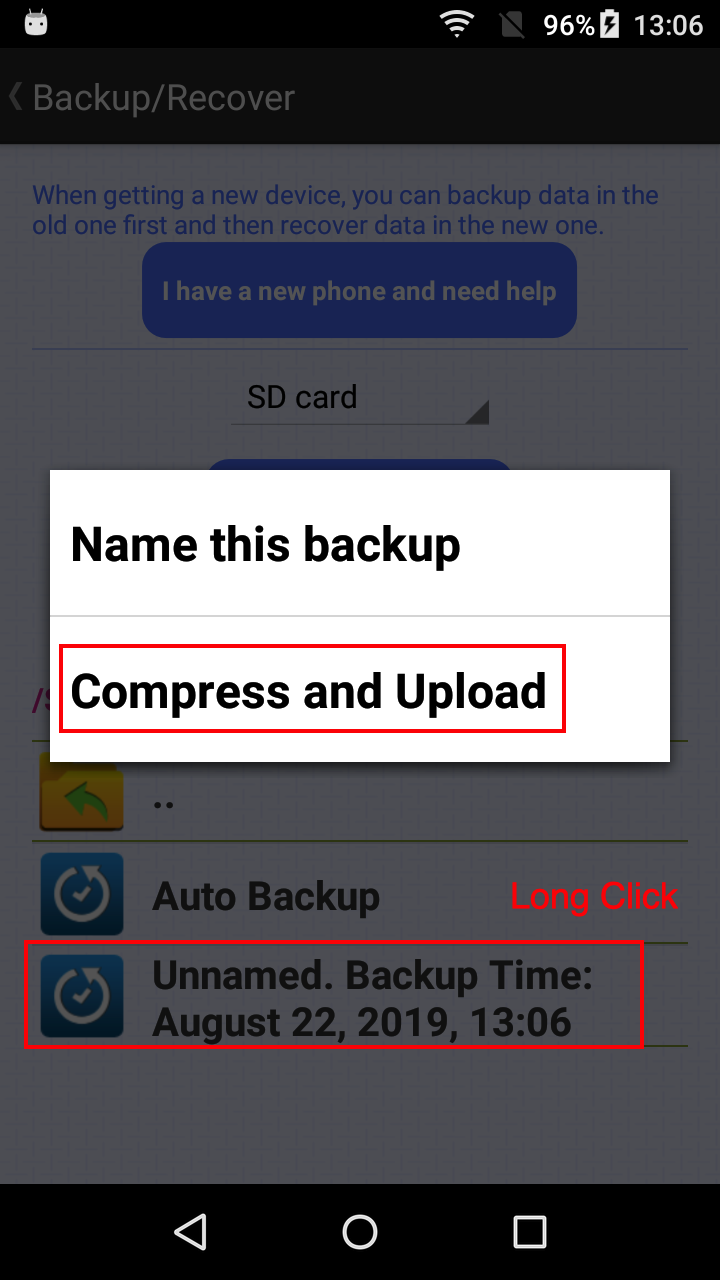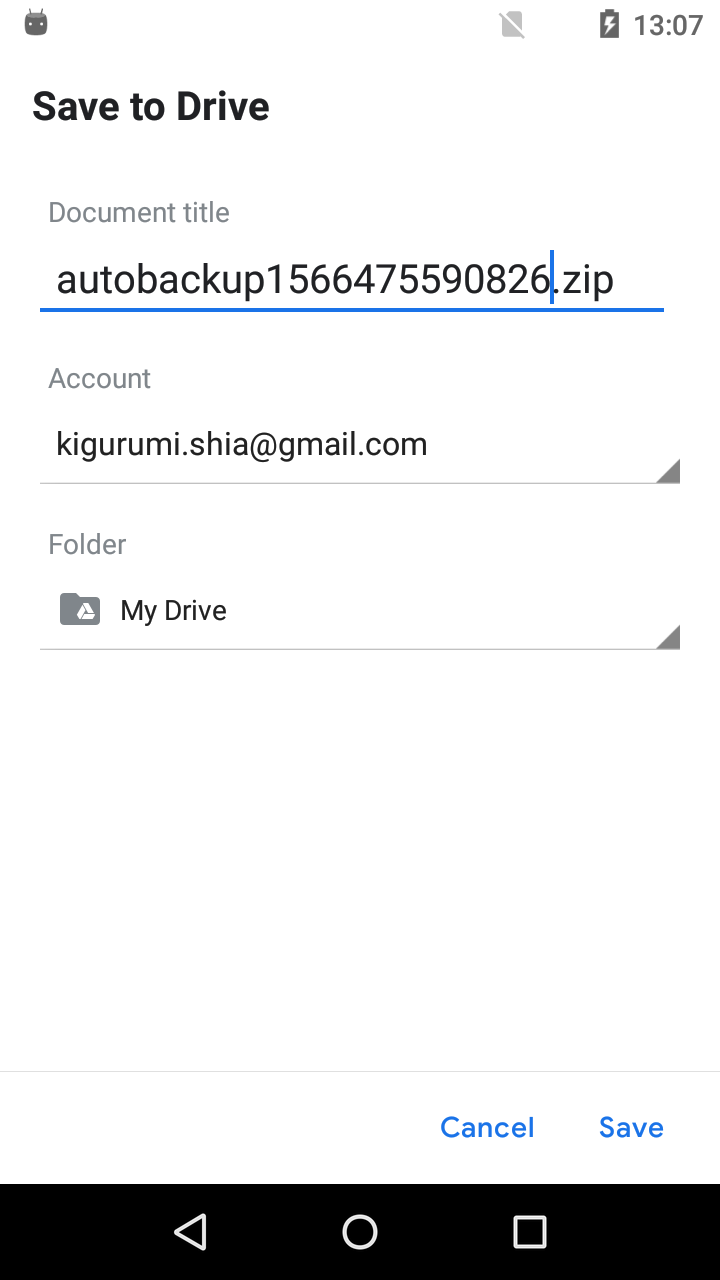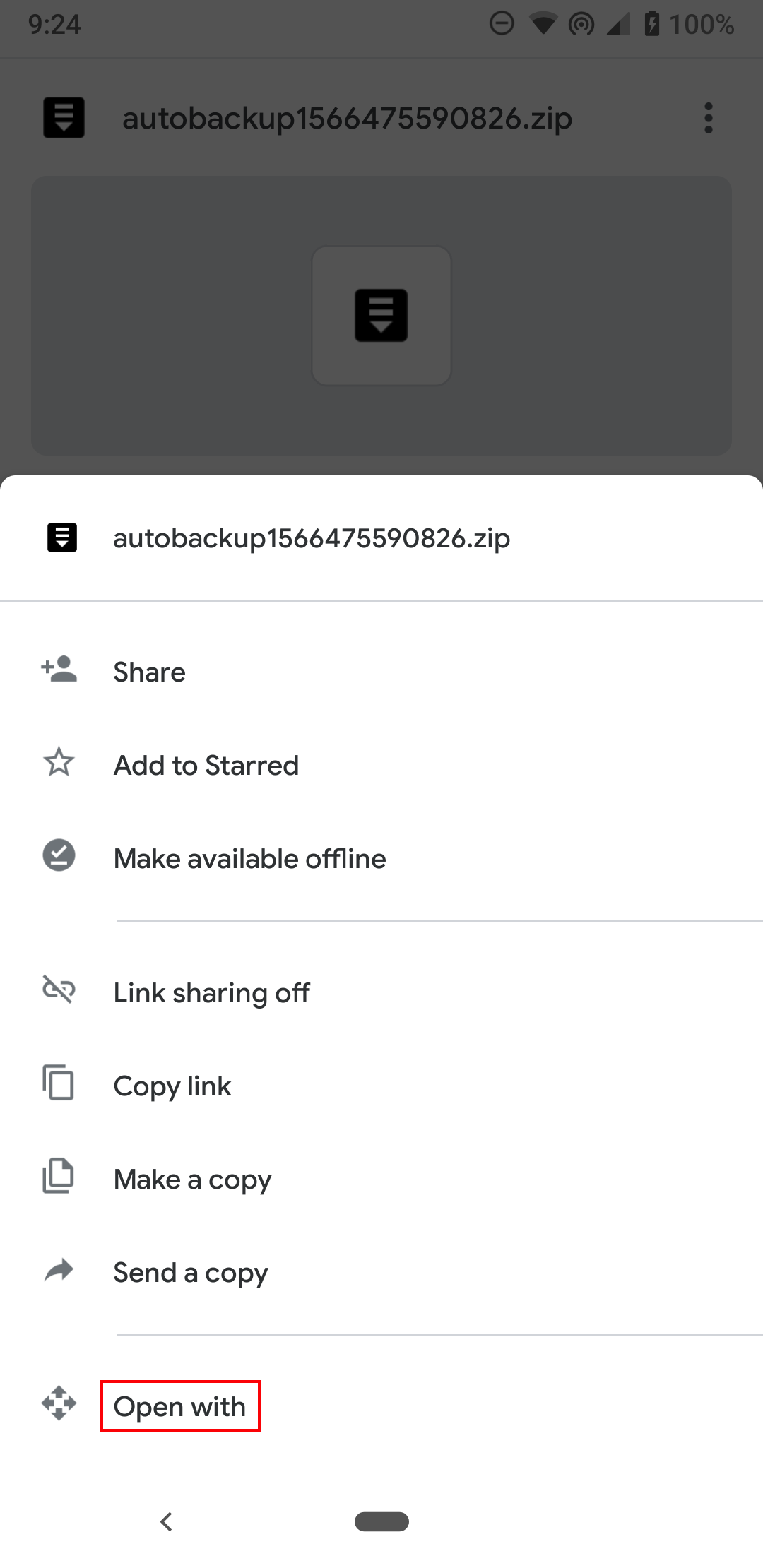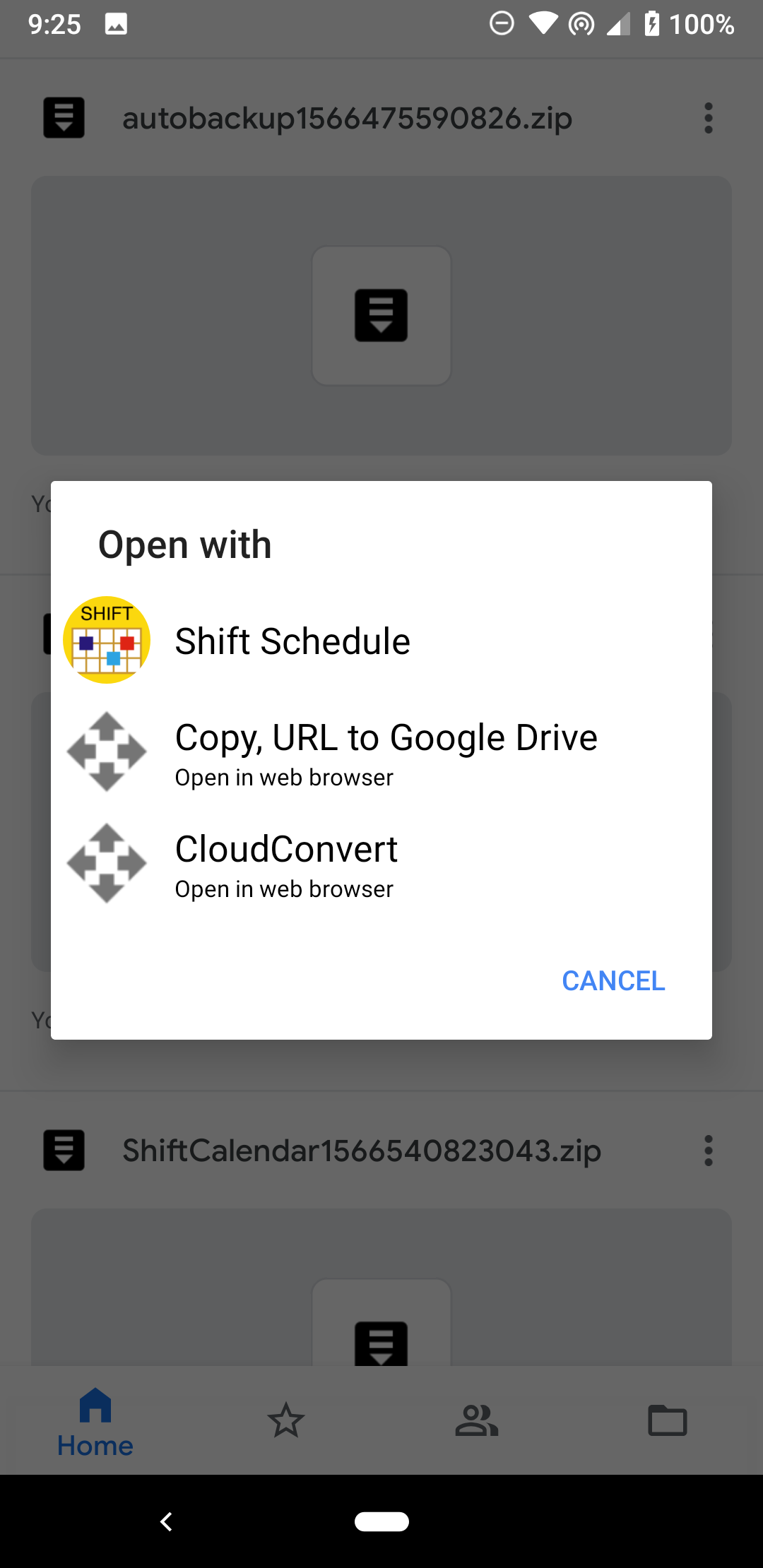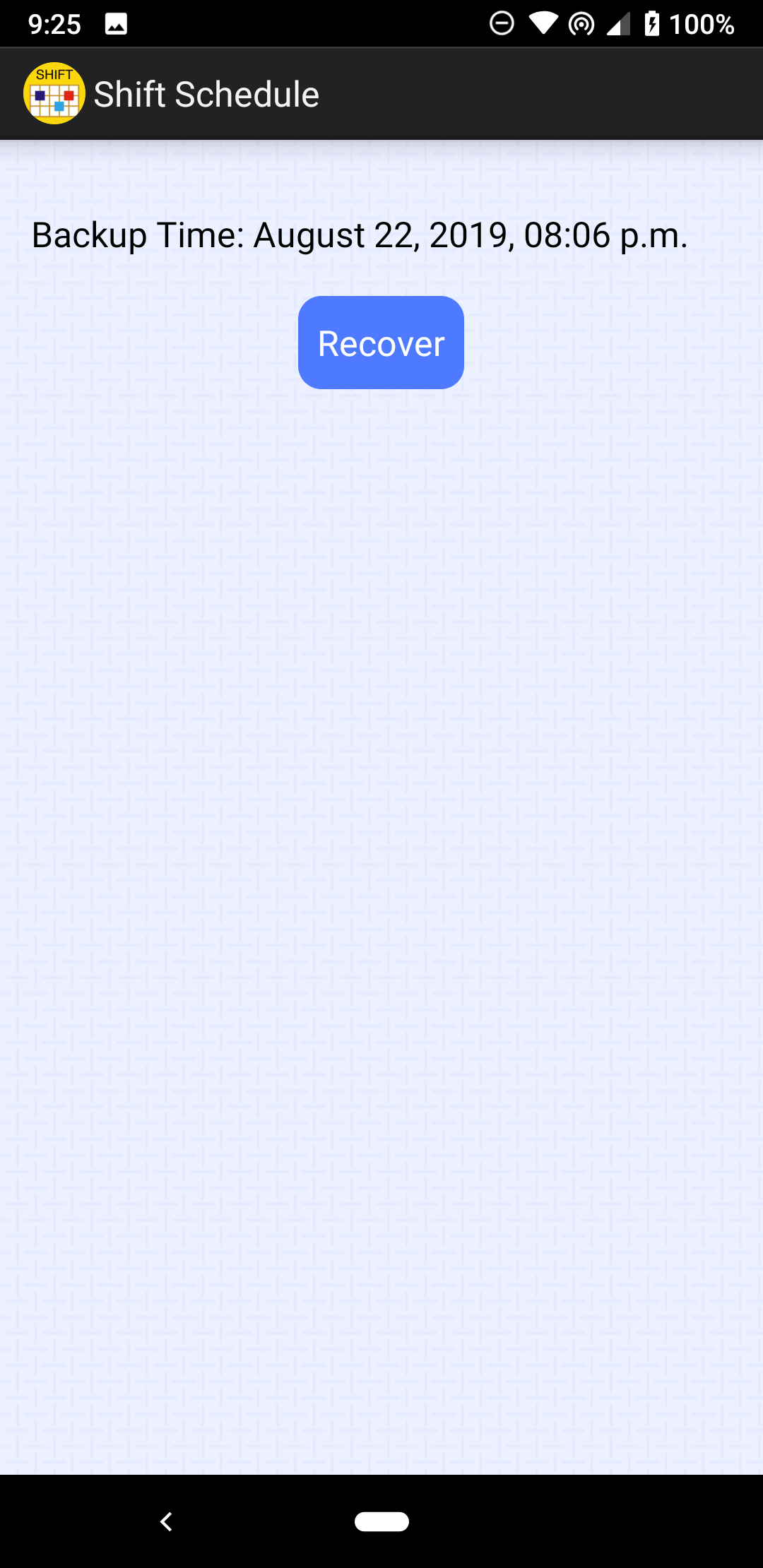Shift Calendar
About Backup/Recover
When to use
- When you get a new phone, you can execute Backup on the old phone first. Then, with the steps described below, you can Recover your data on the new phone.
- Not keeping too much data in databases can speed App's performance. However, when old data is also important for you, you can consider backing old data in local storage.
[Google Drive™][Google Drive™ via Drive app][Local storage with Google Drive]
[How to delete data / solve the problem on Google Drive]
- The calendar on the old phone.
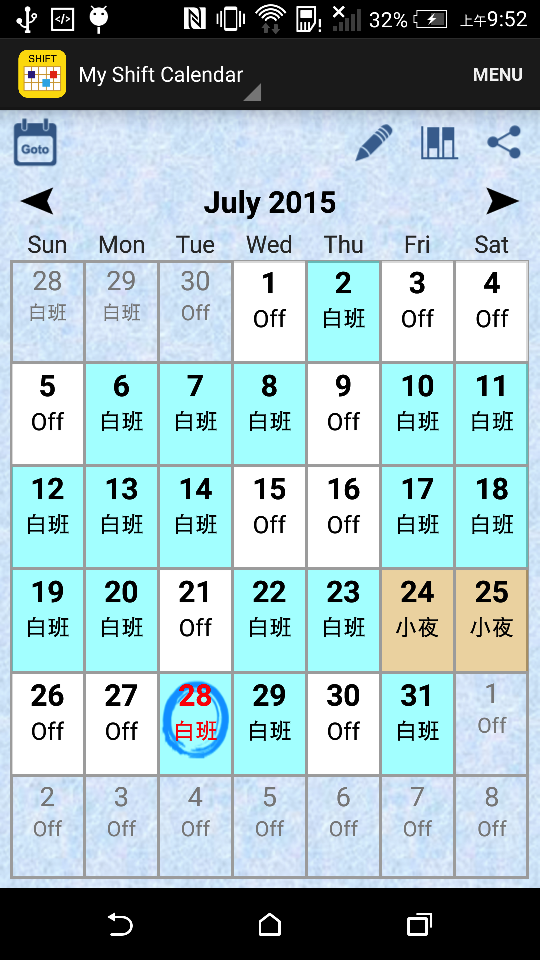
- The main page of Backup/Recover. (Select 'Google Drive')
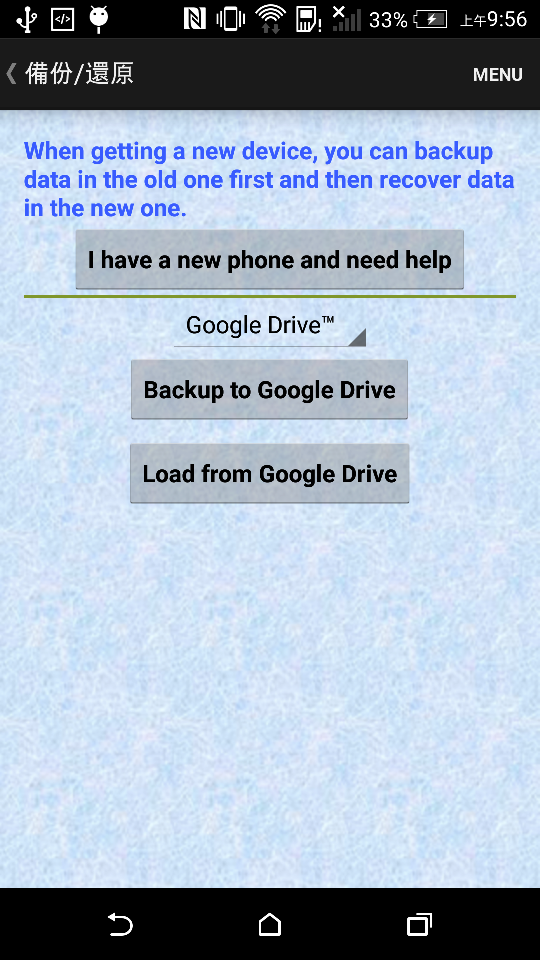
- Click 'Backup to Google Drive'. If this is the first time that you use this function, you have to choose your Google account.
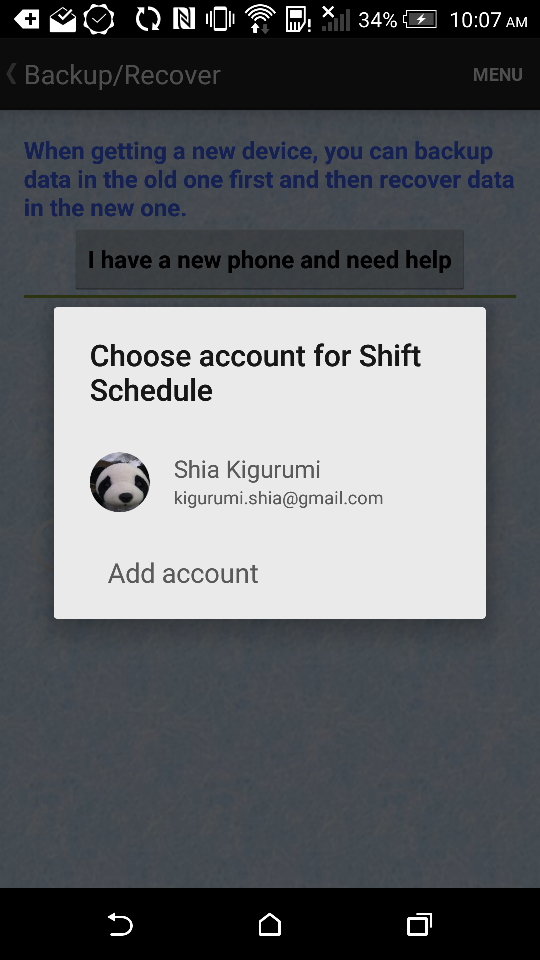
- After successfully backup, the new backup will appear in the list.
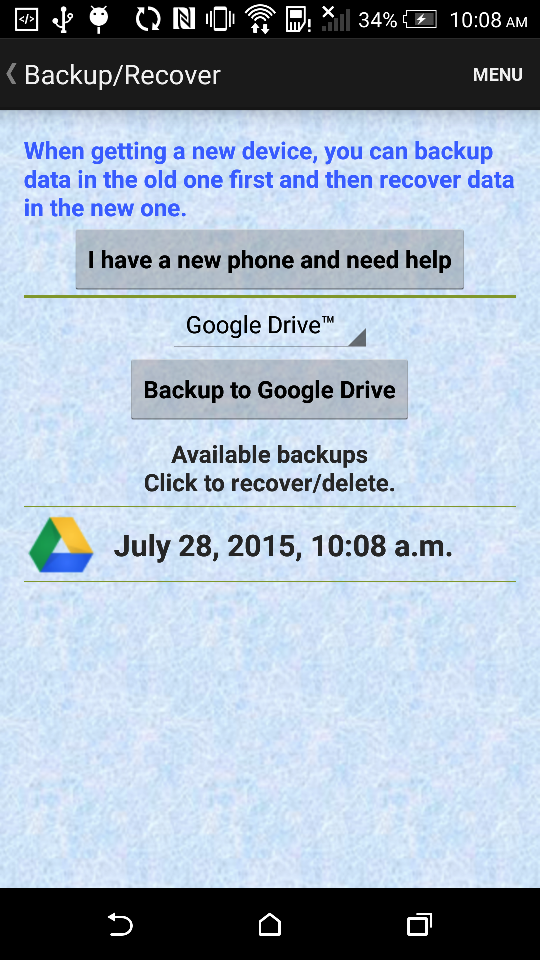
- Now, switch to the new phone and install Shift Calendar. You will get an empty calendar.

- The main page of Backup/Recover. (Select 'Google Drive')
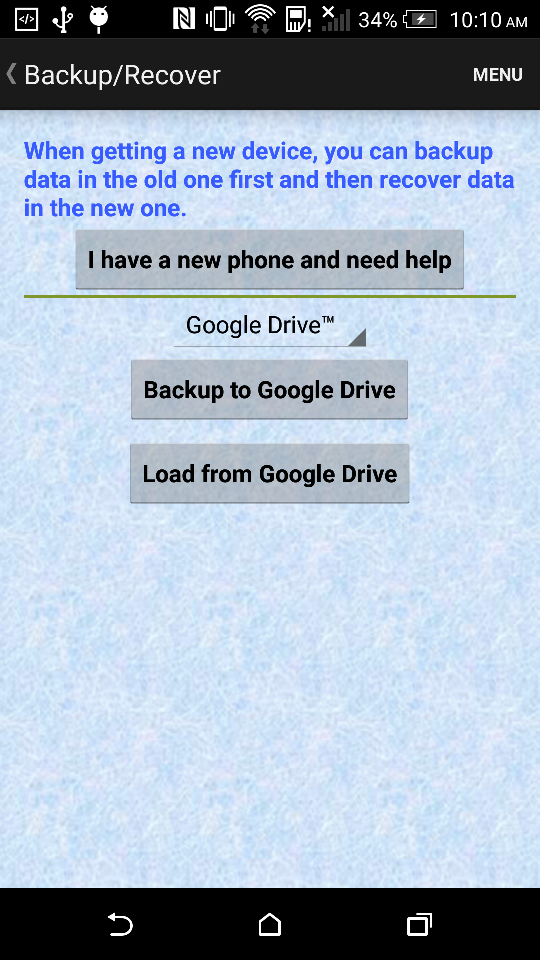
- Click 'Load from Google Drive'. If this is the first time that you use this function, you have to choose your Google account.
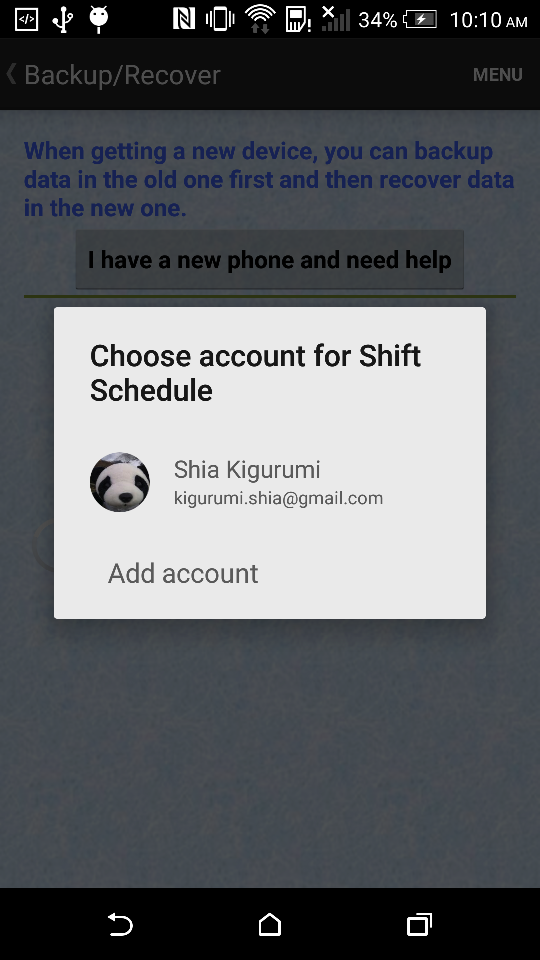
- You will get a list of backups stored on Google Drive.
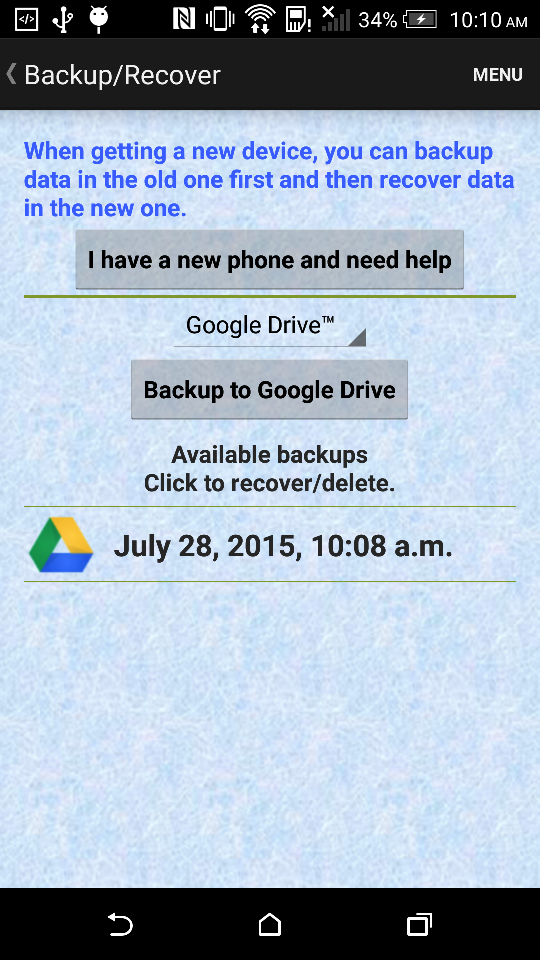
- Click the backup that you want to recover. A dialog will be shown.
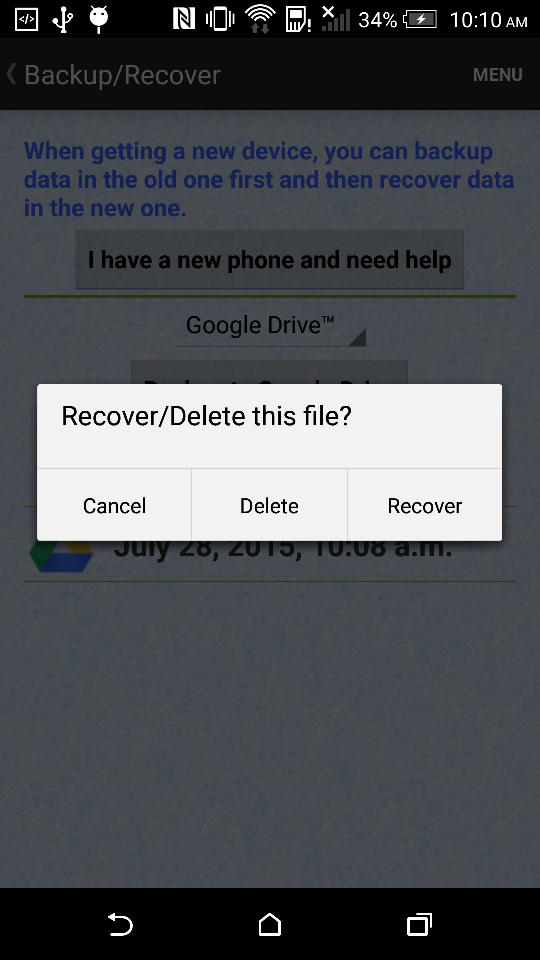
- Click 'Recover' and return to the main page. You will find the data have been recovered.
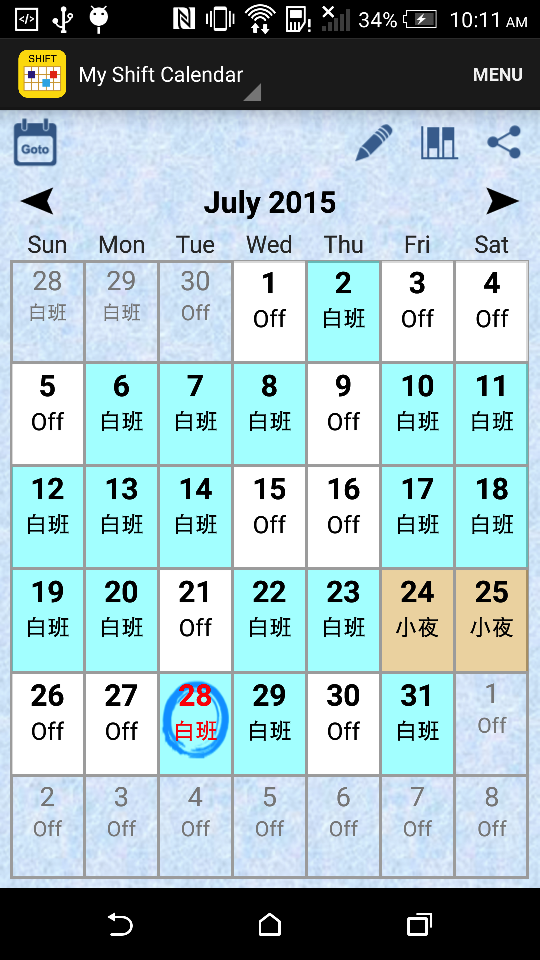
- (Old Phone) Go to the Backup/Recover page (Menu > Backup/Recover)
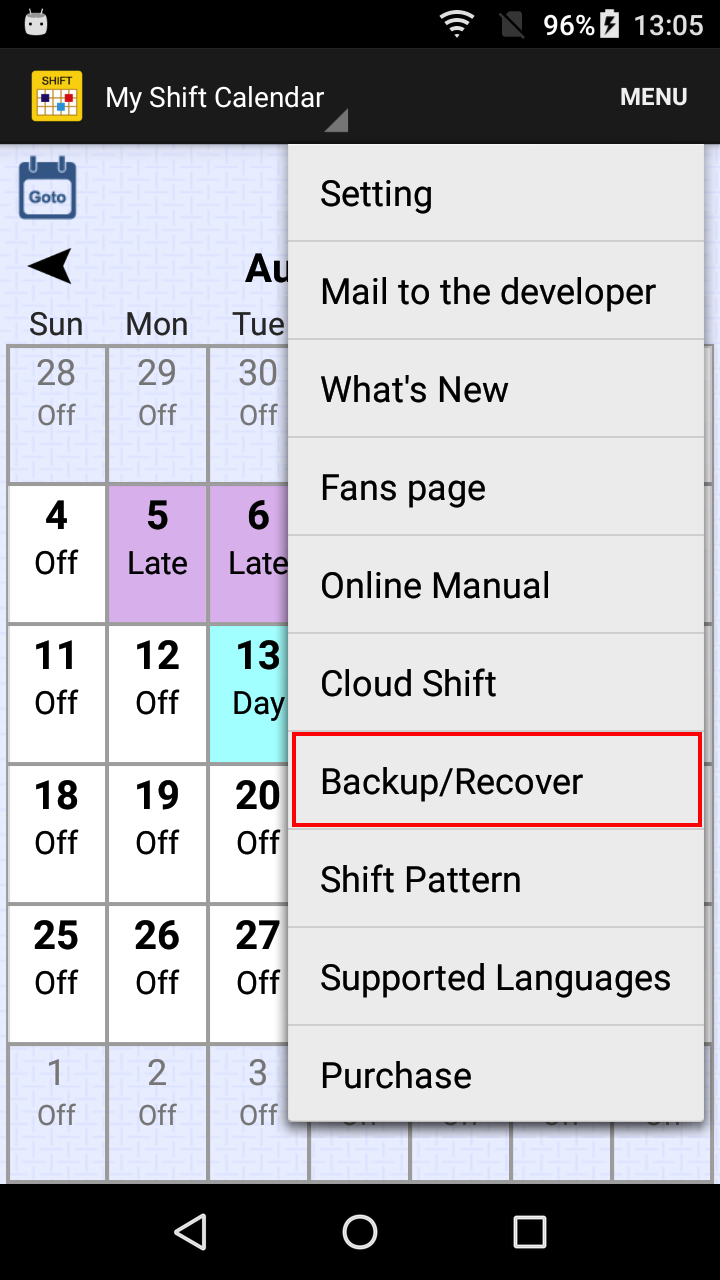
- (Old Phone) Select ‘Google Drive’, and then create a backup by clicking ‘Backup to Google Drive through Drive app’.
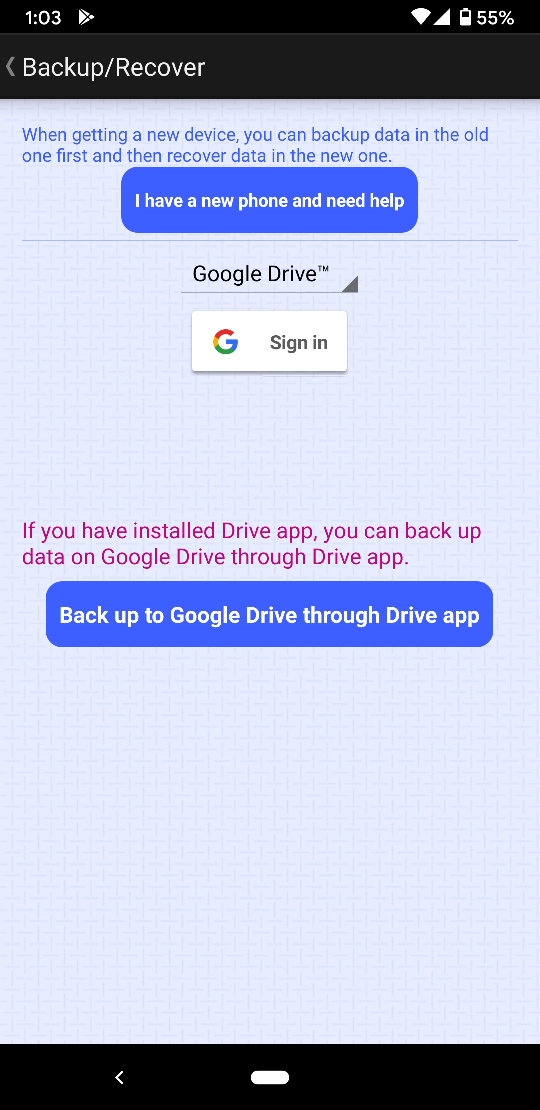
- (Old Phone) Drive app will be opened. You can try to change the file name and the upload folder. Clicking 'Save'will upload the file to Google Drive.
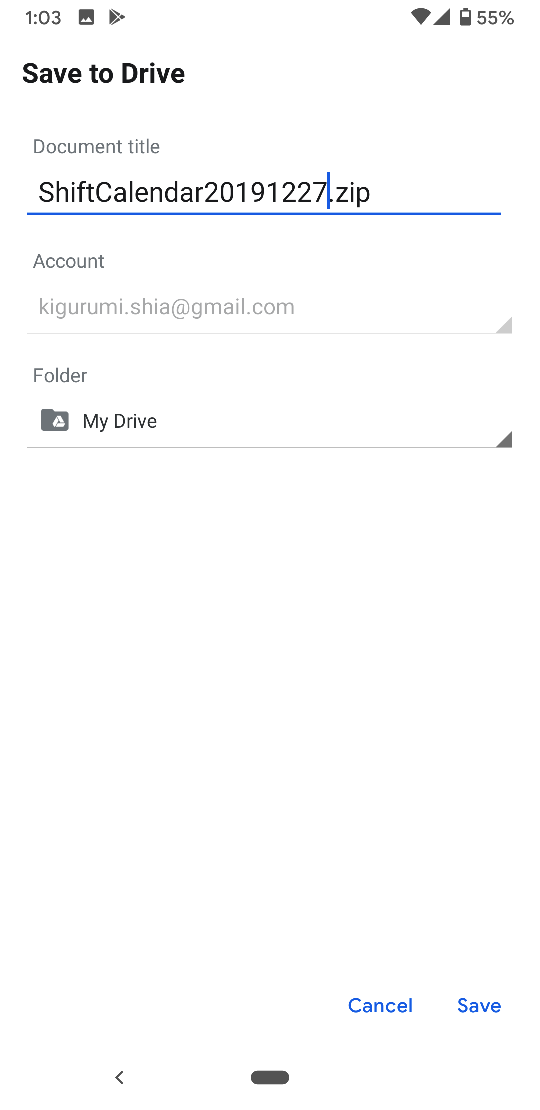
- (New Phone) When you need to recover data, you can open the Drive app first, and then find the backup file.
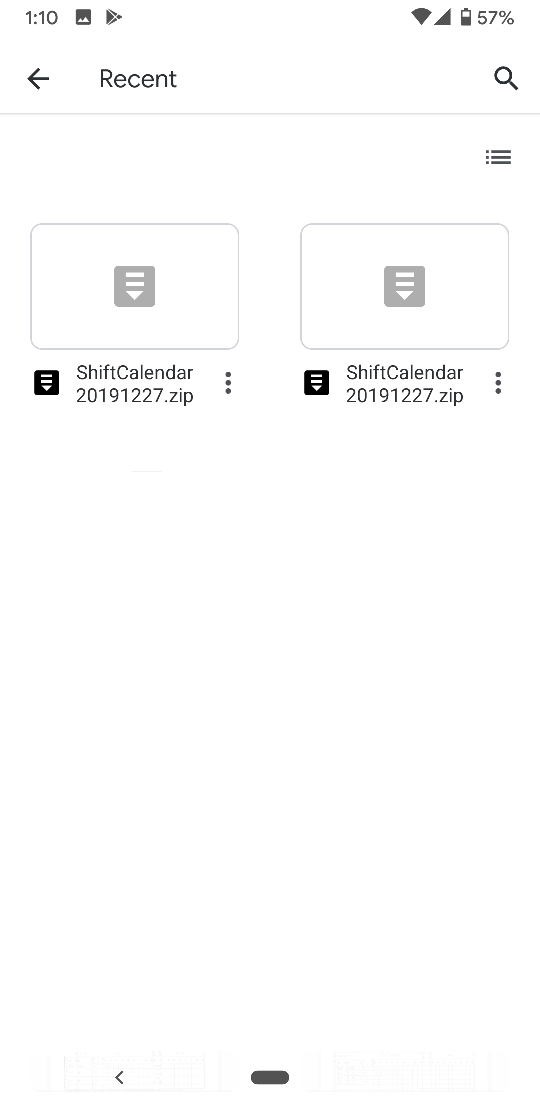
- (New Phone) Use Shift Calendar to open the zip file.
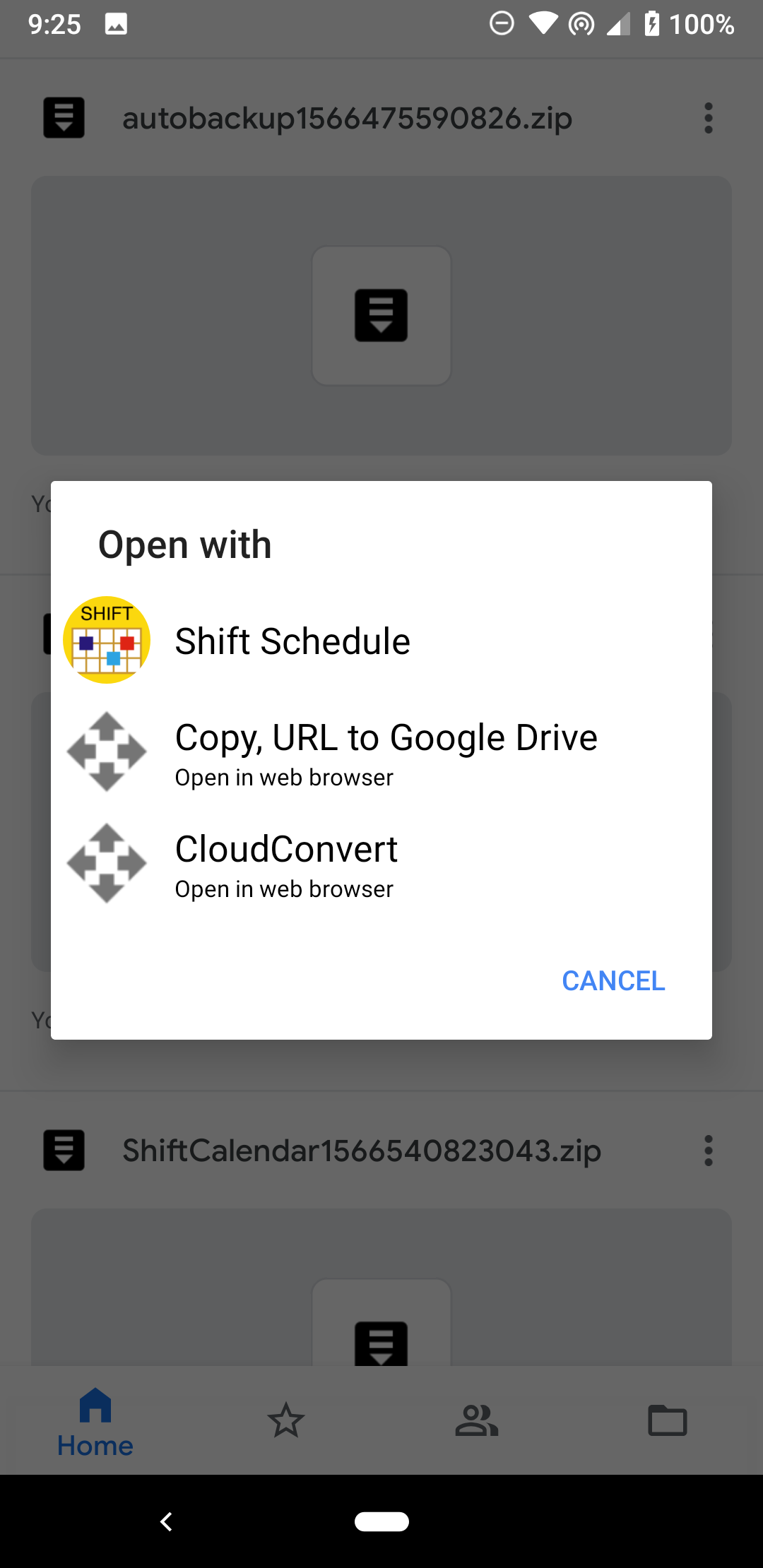
- (Old Phone) Go to the Backup/Recover page (Menu > Backup/Recover)
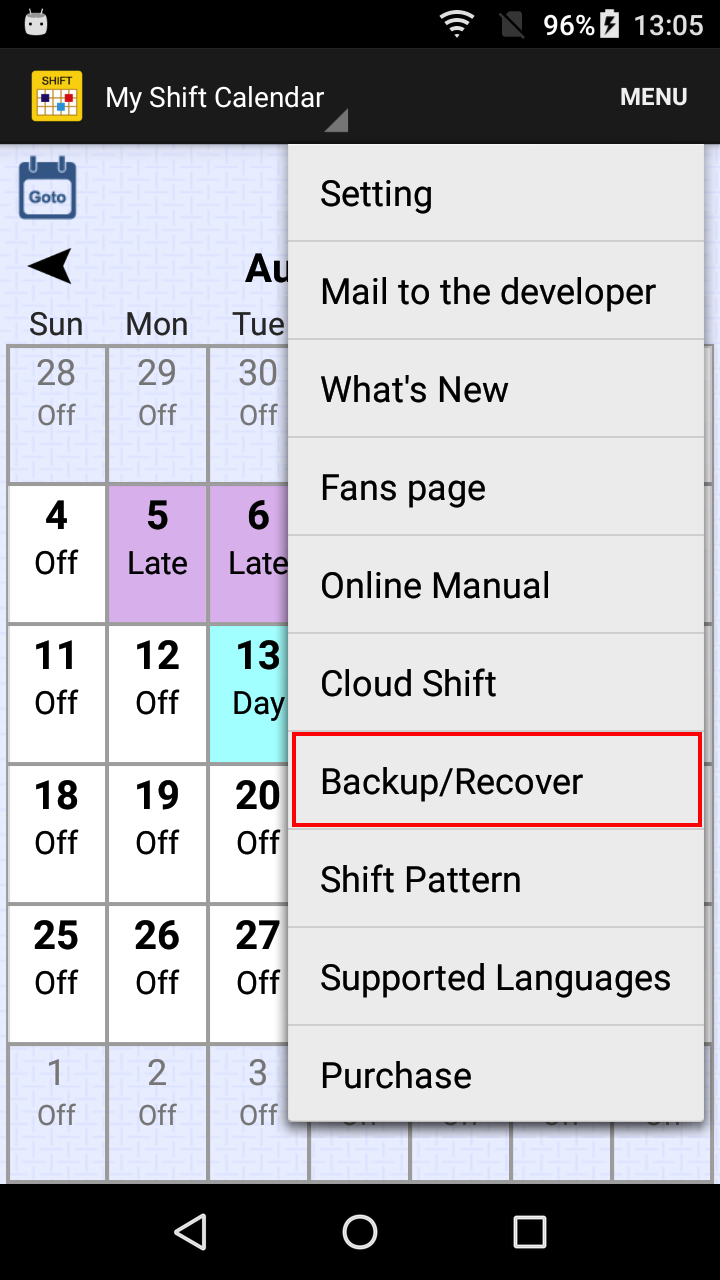
- (Old Phone) Select ‘Local Storage’, and then create a backup by clicking ‘Backup to local storage’.
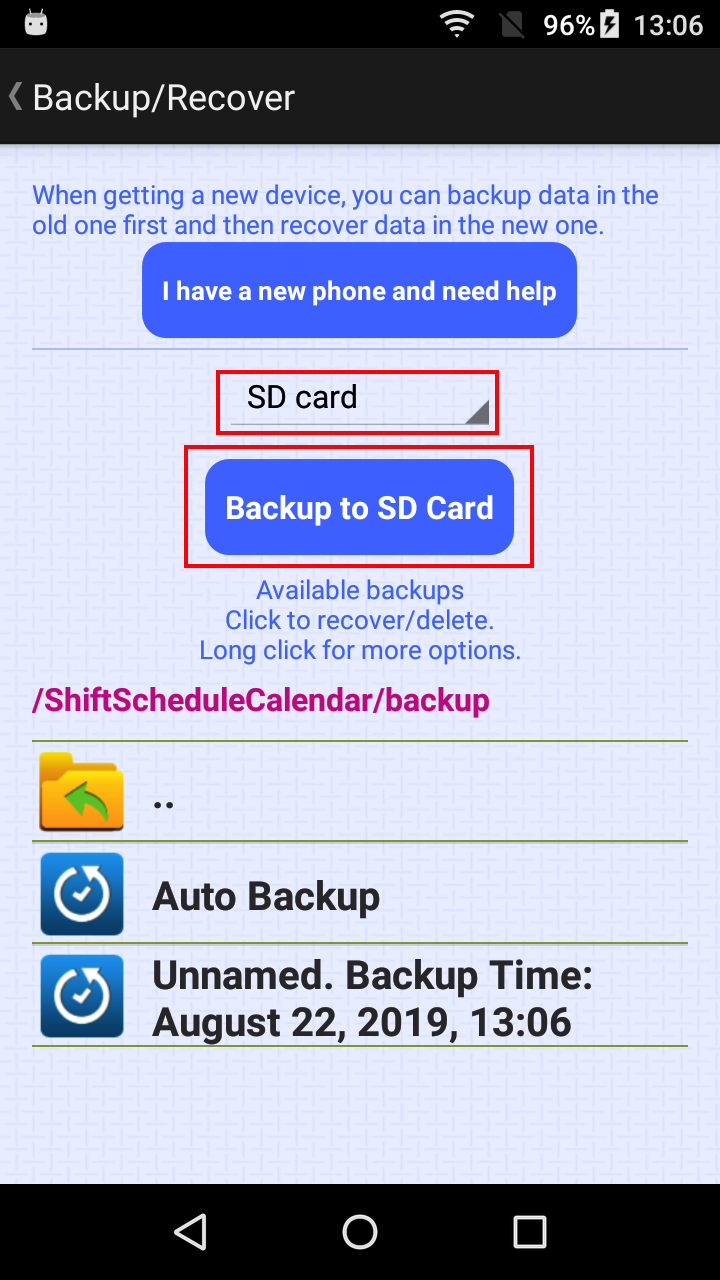
- (Old Phone) Long click the backup item. Then, the ‘Compress and Upload’ dialog will be shown.
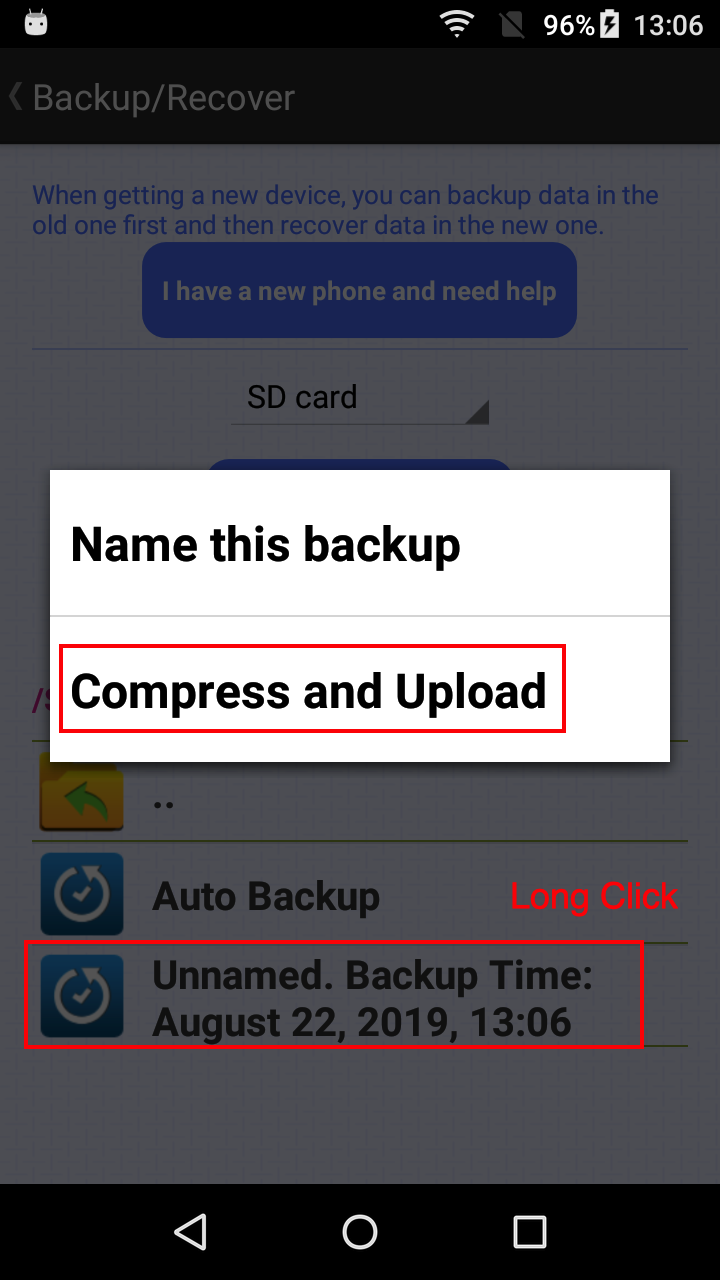
- (Old Phone) Then, you can upload the backup to Google Drive. Note that you can change the file name freely. Remember to click ‘Save’.
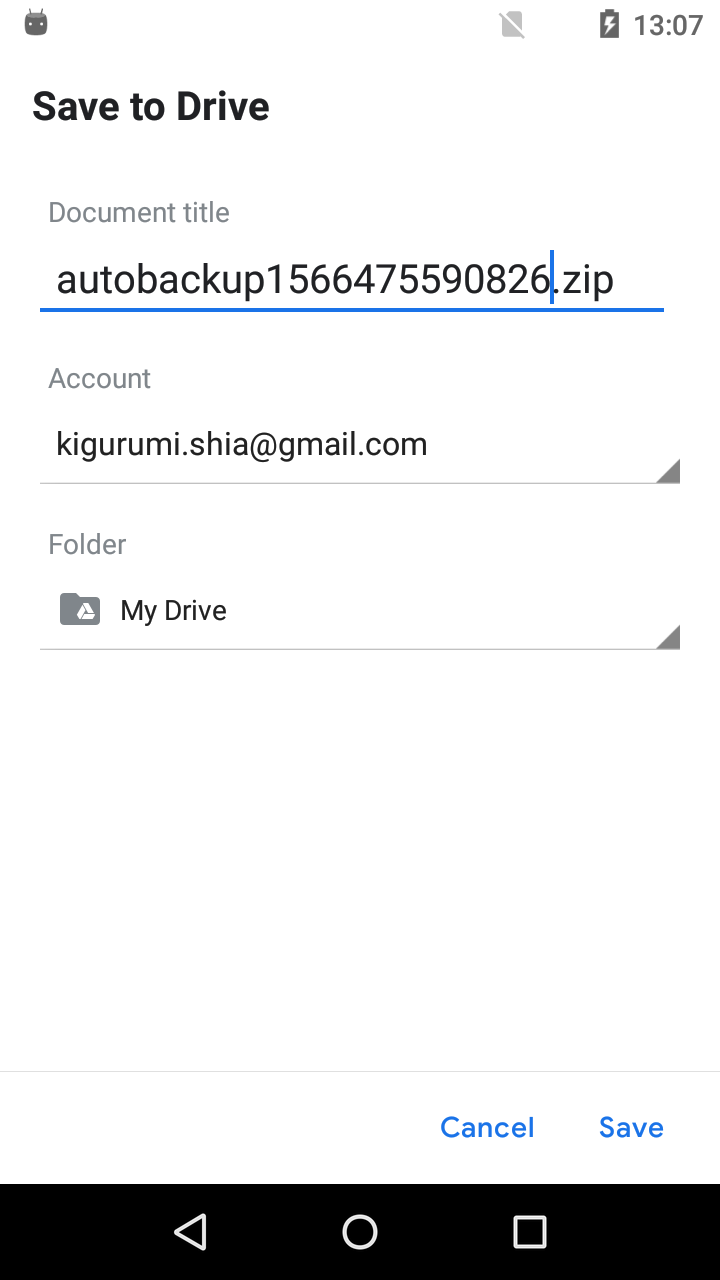
- (New Phone) After installing Shift Calendar, you should open ‘Drive’ app first. Find your backup file (with zip format), and click 'Open with'.
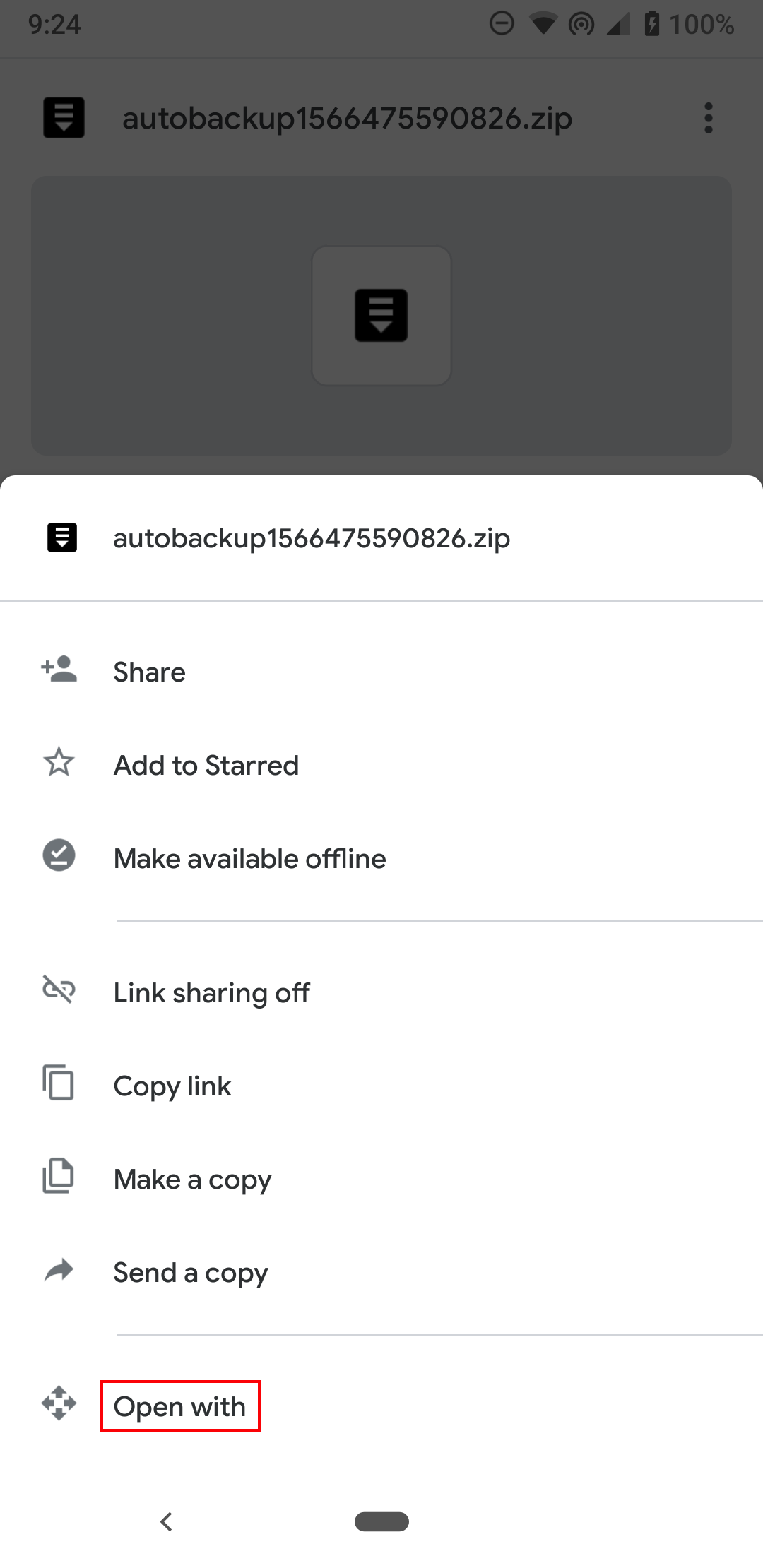
- (New Phone) Use Shift Calendar to open the zip file.
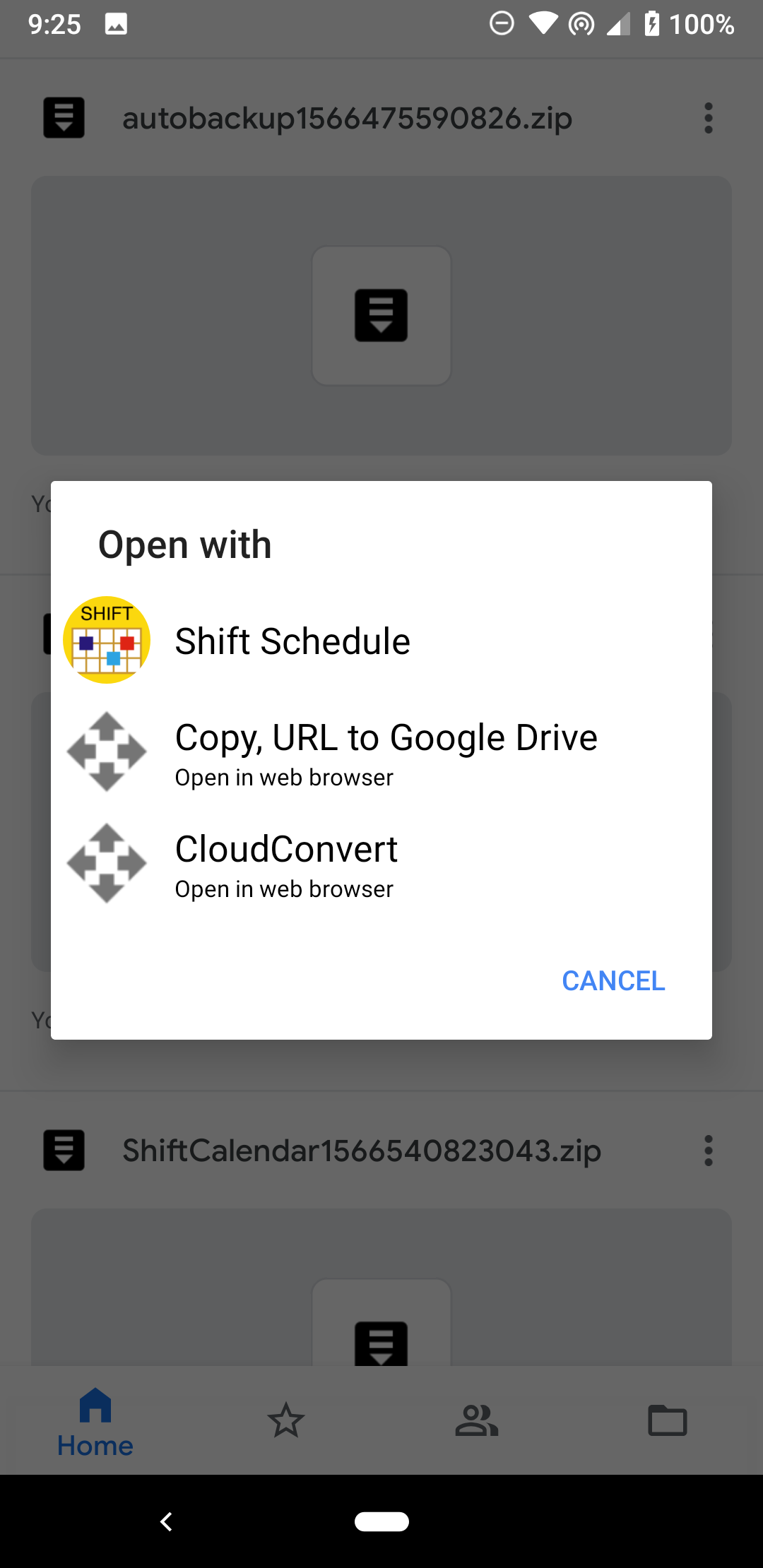
- (New Phone) Then, you can recover data by clicking the 'Recover' button.